|
Opening Case
Closing Case
Opening Case
1. Remove front bezel:
a. Unlock bezel. (With what?!)
b. Grasp bezel at bottom and firmly pull it out from server.
c. Remove top corners of bezel from server.
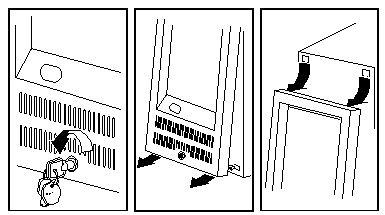
Note: Do NOT twist bezel to one side!.
The pivot points WILL snap if you apply too much crosswise force.
2. Remove Access Cover (side cover):
a. Pivot Access Cover away from front of server.
b. Pull Access Cover forward.
c. Place Access Cover so as to protect fan from damage.
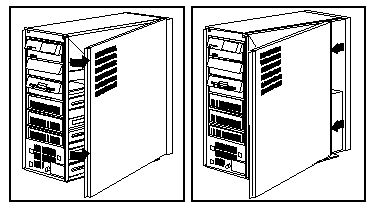
Note: The EMC bezel in the front right
corner (shiny metal springs) is quite sharp if you pull up or down on this
edge of the case. Hint, Hint...
3. Remove drive retainer: (Only to install/remove drives)
a. Press down on both top latches.
b. Pull top of retainer out from server.
c. Pull retainer up.
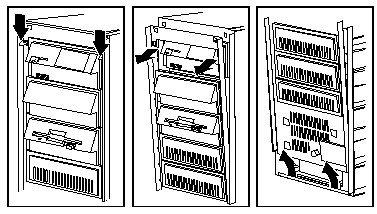
Now you do whatever you were going to do inside the case...
Closing Case
1. Install drive retainer: (Only if removed previously)
a. Insert tabs at bottom of drive retainer into groove at bottom of server.
b. Pivot retainer into position.
c. Push retainer until it clicks into place.
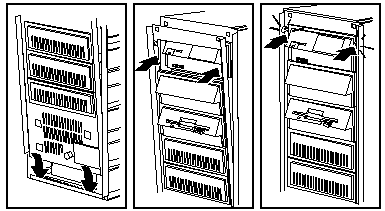
Note: You can "play" with the retainer
by pulling it up a little and wiggle it side to side while pivoting it into
position.
2. Replace the Access Cover (side cover):
a. Align rear of side cover with groove at rear of frame.
b. Align top edge of side cover over top of frame.
c. Push side cover closed.
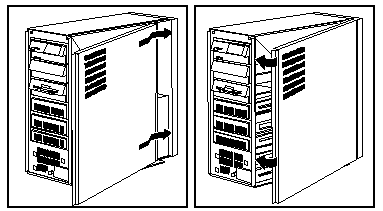
Note: If you have one hand on top of the
case with fingers inside of it, do NOT attempt to close side cover. #1, it
won't work, and #2, you will need Band-Aids for flesh wounds.
Note: Do not damage the hardware around side
cover fan when installing the covers.
3. Replace front bezel:
a. Slide top posts into holes at top of server. You may
have to press the side cover closed if the old flat SCSI cable is used.
Be cautious - if the side cover won't easily close, check your cable routing.
A problem area is towards the front of the complex and behind the DASD Support
Structure.
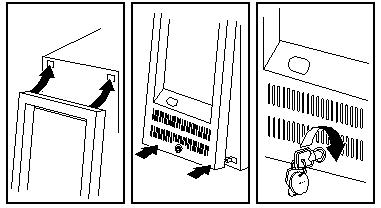
Note: Do not allow the prongs on the front
cover going in the mounting holes at an angle!
Note: The front cover
MUST fit over the front edge of the side cover!
b. IF front bezel swings ON IT'S PIVOTS
over front edge of side wall cover, smack the front cover bottom, one corner at a
time, until it snaps into place.
If front cover does not snap into place
Is it able to fit over the front edge of the side cover?
Make sure the drive retainer has been installed correctly.
Are all indexing posts on front bezels aligned with holes
in DASD Support Structure?
On a 95A or 85 K/N system, the LogicLock switch on the drive
retainer may not be firmly seated, and has been partially knocked off. Reseat
the switch. (white plastic box, about that of a small matchbox).
c. Lock the front bezel.
Note:
If you ever enable LogicLock on a 95A or 85 K-N and move your system, be sure
not to jar or pull on the front cover. Security features on the cover will
respond as if someone is trying to break into your server, giving you an error
message.
Note:
If you enable the unauthorized access feature on a 95A or 85 K-N and you forget
the password, you will be unable to run system programs ever again with that
planar. Do NOT enable the unauthorized access feature unless you REALLY,
REALLY need it. You had better have a key for the bezel lock also. These
systems are C2 rated.
|