|
4 Slot PCMCIA Adapter
PCMCIA Adapter ROMs
Switch Settings
Drivers and Utilities
PCMCIA Drivers for DOS/OS2/Win3.1x
Using ISA2SLOT
PCMCIA under W95
NT3.51 on the Big E
Testing the PCMCIA Adapter
Lock / Unlock PCMCIA Cards
Disabling Solenoid Locks
Install PCMCIA Adapter
4 Slot PCMCIA Adapter (PCMCIA 2.01, NOT CardBus!)
![Front [P]](/other/img/photo.gif)
![Back [P]](/other/img/photo.gif)
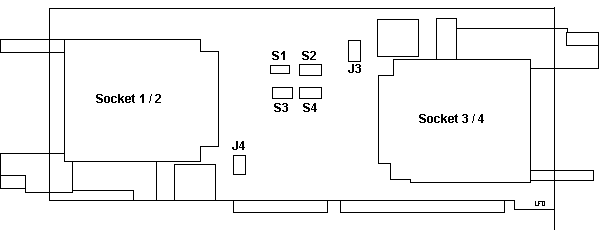
PCMCIA controller is an Intel SE82365SL. Intel(R) discontinued the 82365SL
and 82365SL DF in 1995. The rights, tooling and technical data for the 82365SL
were given to Rochester Electronics, Inc.
(REI).
Four PCMCIA slots (2 in the front, 2 in the rear) accommodate four Type I
-OR- Type II, or two Type III devices, or any combination of the three.
The PS/2 E supports all PCMCIA 2.01 type devices including:
- IBM Token-Ring 16/4 Credit Card Adapter
- IBM Ethernet Credit Card Adapters (10BaseT, 10Base2)
- IBM 3270 Credit Card Adapter
- IBM High and Low Speed FAX/Modems
- IBM Solid State Mass Storage Devices (5MB, 10MB,15MB)
- 5MB Solid State Mass Storage Device 7297 (70G7344)
- 10MB Solid State Mass Storage Device 7298 (70G7345)
- 15MB Solid State Mass Storage Device 7299 (70G7346)
- PCMCIA hard drives (when available).
PCMCIA Adapter ROMs (from Michal Necasek)
There is ROM on the PCMCIA ISA card. Actually three logically separate
ROMs:
05/21/93 ICBOT001.IMG PCMCIA Adapter card ROM version 1.01
05/21/93 ICI13001.IMG PCMCIA ATA card driver ROM version is 1.01
03/01/93 ICI19001.IMG PCMCIA Boot Strap Loader ROM version is 1.00
The first ROM contains the strings "SunDisk", "Maxto" (no 'r'), and "IBM",
presumably for checking specific devices. I was able to boot off several CF
cards in a PCMCIA adapter (500MB, 1GB), a Toshiba 640MB flash card, and a
Maxtor MobileMax 105MB PCMCIA hard disk. The PCMCIA drive shows up as C: (BIOS
drive 80h), the regular hard disk is D: (BIOS drive 81h).
Note: Makes sense the PCMCIA comes first (80h) as
that makes a Hard Drive-less 9533 bootable with a solid state drive...
It looks like the ROM can boot at least from PCMCIA ATA devices and Token
Ring. Some (but not nearly all) ThinkPads can do that too. I haven't tested
that but I have little doubt that the S3 DIP switch on the PCMCIA adapter ("ROM
ADDR") sets the address where the ROM is mapped. By default it's C800h which
actually doesn't make much sense in the 9533 since there's no video ROM at
C000h.
I think the problem IBM had was that DOS, Windows, OS/2 installed on a fixed
disk have no clue how to deal with anything other than the first BIOS drive
(80h). For a successful boot, the PCMCIA-attached drive has to be C:. Which
forces the built-in drive to the next available number/letter (81h/D:).
Switch Positions on PCMCIA Adapter
I have nothing yet on what values correspond to the slot, ROM, or IRQ switch
settings.
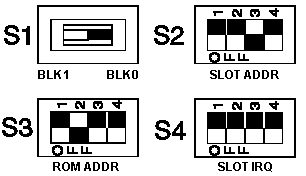
From Daniel Basterfield:
I did come across a sideways hint at the purpose of one of the DIP
switches on the PCMCIA card, but it's the less exciting of the four. There
would appear to be 32KB of flash ROM on the card; this is described as holding
the 'socket services code' - I would interpret this as it being firmware to sit
between the SS driver API and the hardware of the PCMCIA controllers. It is
apparently addressed as two separate 16KB blocks when being (re)programmed; one
of the switches has BLK 0 / BLK 1 markings.
Drivers and Utilities
"Starter" diskette and a "Utility" diskette for model 9533 (PS/2e) contains,
amongst other things, management utilities and drivers for the 4-slot PCMCIA
adapter that some models shipped with.
ps2estrt.exe 9533E Starter Diskette v1.0
ps2eutil.exe 9533E Utilities Disk version 1.0
PCMCIA Drivers for DOS/Win3.1x
These drivers are not as good as with the ones from
ISA2SLOT, but the disk does have the Lock/Unlock and
Security Manager Utility for OS/2 and Win3.1x
utte131.exe PCMCIA Device Drivers for 9533 (use LOADDSKF)
Using ISA2SLOT
I used the Play At Will software that came with the MCA PCMCIA Adapter. If
you search the subdirectories, there is all the *.idp files. One is for the IBM
4 slot adapter. Bingo!
A problem using the PCMINSTW.EXE (Win 3.1x) program was that it choked
trying to rename the system.ini and config.sys files. How to work around that-
When it asks to make changes to config.sys (and system.ini) tell it no. Then it
will save the changed files as config.pcm and system.pcm in the EZPLAY
directory (or wherever you told the install program to put it).
Then use File Manager to move the original config.sys and system.ini to your
temp directory (safety first) move the *.pcm fles to the correct locations,
rename them, dump out of Windows, reboot, and it should work. Did for me.
Win95 PCMCIA Support
After I got through some conceptual difficulties, I got it to work. I chose
to install it under Add New Hardware, and I didn't let Win95 autodetect it
(Though it works that way, it identifies it as a PCIC or compatible, NOT
Intel.)
The default choice of I/O 03E0-03E1, IRQ works. Windows will also install
Socket Services automatically. You do not need any DOS drivers whatsoever.
IF the device you are using is visible under Explorer, but comes up as not
ready when you click on it, try reformatting it. This was one of my problems.
I could see the PC hard drive, used it to transfer W95 setup files, but it
would not respond to Exploiter. Until I reformatted it.
NT 3.51 on the Big "e" (from Daniel Basterfield)
Well, it was not tricky, really. Rather than attach a CD-ROM drive
(couldn't figure an easy way of doing that), I simply copied the NT i386
directory to the hard drive, and installed from there - I chose to use a 105MB
PCMCIA drive as a big diskette, and created a suitable DOS boot disk. I've
swapped the hard drive for a 512MB one, so space is not an issue. I'm using the
normal 4-port PCMCIA adapter, but haven't checked (as far as I recall) if all
four ports are available. I'd suspect only two ports are recognized.
I've just tried shoving a couple of PCMCIA devices into it, and of course
the damn security clips are activated, so I can't. Arse. I haven't had any luck
running the DOS or Windows lock Programs under NT. I can't even get the DOS one
to run under DOS! at the moment it's only got the PCMCIA t-r adapter in it, and
I can't get the bloody Ethernet card back in to prove it was working when I
last used it. Argh!
Um, NT 3.51 isn't exactly nippy, but it serves well as a network device.
>Are you implying that you are using a PCMCIA adapter under 3.51? Do
tell...
Nothing to tell - it saw it, and installed the drivers - the PCMCIA device
is started, basically. I'm not sure how to check whether it's running as two
instances of a two-port driver, or one instance of a four-port driver, and I
can't get any extra cards into it at the moment. I have to say, I get so bloody
frustrated with the 4-port card locking the cards away, I have seriously
considered slinging the card and just making do with an ISA Digital 2-port
82365sl that I have spare. When I press the 'eject' button, I mean 'eject'...
:-(
To be honest, the trickiest bit is remembering that when I apply SP5 to it,
it overwrites the t-r adapter driver with a duff old version, so I lose my
remote control. Obviously the punishment of having to get a monitor cabled up
near it is enough for me to remember that for a week or so... then I forget and
do it all again - Doh!
> I suppose I could try 4.0 on my e. As it uses the i82365SL PCMCIA
chipset, it might work.
Yup - it will. I recall that NT 4 was using around 24MB with me logged on,
and without much configured in the way of services. Thrash! I tried NT 3.51
with the Shell Update - a sort of 3.51/4.0 hybrid, but that Explorer shell ate
up the RAM, and only shaved 2MB off the NT 4 memory usage. Still thrashy.
I'll give you any assistance I can with NT on this box. My recollections of
the installation are a little hazy, as that was about four months ago, so
apologies if any of this is annoyingly vague. The box just runs and runs - it's
been rebooted only to move house, and again whenever I pull the wrong power
cord. I haven't got it to boot without the keyboard present, so I just leave
the space saver plugged in and tucked out of the way.
I suppose I ought to carry on the quest, and get it sorted out. I'll need to
shrink the partition to make way for a Win3.1 area, so I can boot that and
eject my cards without using a screwdriver. Cleaner, but not ideal.
I did have OS/2 4.0 on it for a while - got really narked trying to install
LanServer 5 onto it - whatever I did, it refused to play ball unless it could
see the CD. Hmm. The PCMCIA adapter support was a dream, though!
Testing the PCMCIA Adapter
The PCMCIA adapter acts as a bus from the planar to the option adapters.
If the computer has a problem, carefully remove and reseat the riser card,
any PC Cards, and the PCMCIA adapter. If, after reseating these boards, you get
an 80XX error code, replace the PCMCIA adapter. For any other symptom, continue
with the steps below.
If you suspect a problem with the PCMCIA adapter, do
the following:
- Power-off the computer.
- Remove all option adapters from the four PCMCIA adapter slots.
- If you have a PCMCIA wrap plug, insert it into slot one.
- Insert the PS/2 E Type 9533 Advanced Diagnostics diskette into drive A.
- Power-on the computer and follow the instructions on the screen.
If the PCMCIA adapter diagnostic tests find no problem, suspect a PC Card
option adapter connected to the PCMCIA adapter. To test the PC Card:
- Power-off the computer.
- Insert suspect PC Card into a rear slot.
- Insert the appropriate PC Card diagnostics diskette into drive A.
- Power-on computer and follow the instructions on the screen.
If the PC Card option adapter diagnostic tests find no problem:
- Power-off computer and insert PC Card into a front slot.
- Turn on computer. If PCMCIA adapter diags finds no problem, replace PCMCIA
adapter.
If a PC Card option fails in front slot but not in a rear slot, replace the
PCMCIA adapter.
If a PC Card fails in both front and rear slot, replace the PC Card.
Editor's Note: And just trot right over to your
local IBM rep...
Note: Before you replace a PC Card, be sure its
application software and any required drivers are installed correctly on the
computer.
Lock/Unlock PCMCIA Cards
PC Cards can be locked in place for security purposes with the lock
mechanism. Any of the four lock mechanisms can be unlocked manually. To unlock
a locked mechanism, use a pen or screwdriver (pencil lead is made from
graphite, which is a conductor. Keep it away from electrical switches) to press
its lock solenoid in the direction of the arrow shown below. (Solenoids 1 and 3
are shown locked. Solenoids 2 and 4 are shown unlocked.)
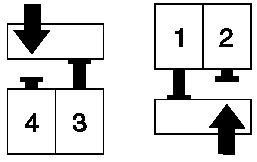
Disabling Solenoid Locks
The Lock/Unlock software does NOT work under W95 or NT. If you don't care
about leaving them unlocked, simply remove the solenoid headers from J4 (front
two sockets) and J3 (rear two sockets). As this is NOT an MCA system, this does
not cause any prompts for the starter disk.
I have disconnected both solenoid headers on my e and have no problems under
Win95.
After some switch twiddling, I had to pull a card out without being able to
use the blue buttons (card was locked). Trying to reinsert the card didn't
work. I looked real close- when the solenoid is in the locked position, there
is a little "finger" that sticks out to retain the PC card. It's on the guide
that has the eject buttons.
If you are curious, open the case and use a small screwdriver to work a
solenoid. The finger is toggled with the solenoid. As long as the case is on,
it's very hard to get a grip on a card with your fingers (pliers are another
story).
Screw for holding the PCMCIA adapter to the frame (ISA bracket) has a 3/16"
head.
Install PCMCIA Adapter

Put the ISA Riser onto the PCMCIA adapter edge connector. Slip the PCMCIA
adapter in at an angle so the buttons/card guides fit through the opening at
the rear of the case. Now slip the tip of the ISA bracket into the hook and
rotate the PCMCIA adapter until the adapter is fully inserted into the
opening.
After ensuring the ISA Riser edge connector is started into the planar slot,
press down while rocking the riser end to end.

Now secure the ISA adapter with the screw. You can use a 3/16 nutdriver or a
standard screwdriver.

9533 assembled with floppy, PSU, and PCMCIA adapter.
|