|
Source: PC Magazine, 28 May 1991, p413/4 (scan HERE)
Author: Jeff Prosise
How do They Run?
Would you describe how the three common types of mice work (serial, bus, and
PS/2 mouse port), how the mouse driver communicates with the mouse, and how
programs in turn talk to the mouse driver?
Jacek Hejnar, St. Hubert, Quebec
At the software level, bus mice, serial mice, and PS/2 mice are all the
same. The mouse driver provides a common interface so that an application
program can communicate with a mouse using identical sets of function calls
regardless of its type.
At the hardware level, however, these mouse types are fundamentally
different. The serial mouse works just like a communications device: It sends
data to the serial port of your choice each time a mouse event takes place. (A
mouse event is when a button is pressed or released or the mouse is moved.) A
microprocessor inside the mouse transmits a packet of data any time it detects
a change in state.
Typically, the mouse driver programs the serial port to interrupt the CPU
when a byte of data is received at the port. It does this in the same way a
communications program such as ProComm would.
If the mouse is stationary and no buttons are being activated, no CPU time
is tied up tracking mouse actions.
Many serial mice use the 3-byte packet format standardized by Microsoft to
transmit information about mouse position and the state of the buttons to the
CPU. Figure I shows the format of the packet. Since the Microsoft Serial Mouse
transmits data at 1,200 bits per second using I stop bit, 7 data bits, and no
parity, bit 7 (the leftmost bit) in each byte isn't used. Bit 6 is a clock bit
that the mouse driver uses to stay in sync with the mouse. In the first byte in
the packet, it's set to 1; in the second and third bytes, it's set to 0. Bits
4 and 5 indicate the current up/down states of the left and right mouse
buttons. A 0 indicates that the corresponding button is pressed, while a I
indicates that it's not. The remaining bits in the data packet are combined to
form two 8-bit numbers indicating the number of mickeys the mouse has moved in
the x (horizontal) and y (vertical) directions since the last report. A mickey
is the mouse unit of distance, equal to approximately 0.005 inch. By recording
mickeys, the mouse driver can track the location of the mouse at all times.
Microsoft Serial Mouse Data Packet Format
Each time a serial mouse is moved, it transmits a packet of data containing
information about the mouse position and the state of the buttons to the
CPU. This figure illustrates the 3-byte data packet format that is used
by the Microsoft Serial Mouse and many other Microsoft-compatible Serial
Mice.
Byte 1
Byte 2
Byte 3
| Bit |
Description |
| X |
Not used |
| 1 |
Always 1 |
| 0 |
Always 0 |
| LB |
Left button
0 = pressed
1 = not pressed |
| RB |
Right button
0 = pressed
1 = not pressed |
| X7-X0 |
8-bit X-movement indicator (number of mickeys moved
in the horizontal direction since the last data transmission) |
| Y7-Y0 |
8-bit Y-movement indicator (number of mickeys moved
in the vertical direction since the last data transmission) |
The mouse driver can determine the direction of the movement-up or down,
right or left-from the sign of the mickey counts transmitted by the mouse,
which are encoded in two's complement form (a common method for representing
signed integers on computers). Using this representation, an 8-bit value can
store any number from -128 to 127, inclusive. Thus, the mouse can move up to
127 units in either direction (about 0.62 inch) in the time it takes a,packet
to be transmitted (about 20 milliseconds at 1,200 bps) without missing a beat.
That provides enough latitude for you to move the mouse across the table rather
quickly, without losing any information in the process. Some mice use higher
data rates to increase resolution. Logitech's Series 9 Mouse, for example,
operates at 2,400 bps, doubling the range that the mouse may travel between
data transmissions.
Not all serial mice use Microsoft's 3-byte packet format. The three-button
Mouse Systems Mouse, for example, transmits data in 5-byte packets. The added
bits are used to transmit information about the third button (something that
the Microsoft format does not support) and information about the mouse's
current and last positions, which, among other things, can be used to determine
mouse velocity.
How does the serial mouse get its power? It's not battery operated, nor does
it have to be plugged into an electrical outlet. Instead, it draws power
directly from the serial port through the RTS (request to send) line. The
Microsoft Serial Mouse uses five RS-232 lines: TD (transmit data), RD (read
data), DTR (data terminal ready), RTS ready to send), and SG (signal ground).
TD is used to transmit packets of data. The driver asserts RTS when it is
activated, to make sure power is available to the mouse, and asserts DTR as a
signal that it's installed and ready to go. In current Microsoft Serial Mouse
implementations, RD is unused.
Bus Mouse
The bus mouse interfacing scheme takes an entirely different approach to
linking a mouse to a PC. Unlike the serial mouse, the bus mouse does not
contain its own microprocessor. Instead, logic on the bus interface card is
responsible for monitoring the mouse and notifying the mouse driver when the
mouse is moved or a button is activated. In the most common implementation, the
card is programmed to poll the mouse at regular intervals (typically every 1/30
to 1/60 second) and interrupt the CPU so that the mouse driver can read the
current mouse status from registers on the card. Why these interrupt rates?
Because 30 to 60 Hz roughly corresponds to the refresh rates of most displays.
When the mouse pointer is being moved across the screen, there's usually no
need to poll the mouse more frequently, because the screen can't be updated
fast enough to show what's happening. difficult to paint a picture of how a "
typical " bus mouse operates. Versions of the Microsoft Bus Mouse sold since
1986, for example, contain a custom chip called an InPort on the bus interface
card. This chip tracks mouse events and-like the microprocessor in the serial
mouse-interrupts the CPU only when the mouse is moved or a mouse button is
pressed or released. This way, valuable CPU time isn't wasted reading registers
on the interface card when the mouse is idle. And thanks to the InPort chip,
the Microsoft Bus Mouse can be programmed for 30-, 50-, 100-, or 200-Hz
operation. It's also possible to have the InPort chip interrupt the CPU at
regular intervals regardless of whether there's anything new to report, or to
forgo interrupts altogether and allow software to drive the mouse strictly by
polling it. Using this scheme, the mouse driver (or a program driving the mouse
directly) can track mouse position more precisely than programmed 30-to-200-Hz
interrupt rates allow. Alternatively, it can tap into the vertical sync pulse
generated by the video adapter each time a screen refresh is completed and take
time out to read the mouse status during the vertical blanking interval.
A bus mouse does not send packets of data the way the serial mouse does.
Instead, status is read directly from lines connecting the mouse to the bus
interface card. For example, the Microsoft Bus Mouse uses the nine-pin Hosiden
circular connector shown in Figure 2. Of the nine pins, three-SWI, SW2, and
SW3-reflect the state of up to three mouse buttons in real time. XA, XB, YA,
and YB carry quadrature signals that communicate the amount and direction of
motion in the x and y directions to counter registers inside the InPort chip.
In quadrature encoding, two lines are provided to track motion in a given
direction. A pulse on one of the lines-for example, XA-indicates that the mouse
has been moved. A pulse on XB, which arrives slightly out of phase with the
pulse on XA, reveals the direction of the movement. If XA leads, then movement
is positive; if the pulse on XB comes first, movement is in the negative
direction. Values read from the InPort's counter registers are two's complement
8-bit numbers, so they, like the values transmitted by the serial mouse, may
range from -128 to 127.
The remaining two pins on the connector serve equally important functions.
The bus mouse draws its power from the +5V pin, while the other pin goes to
ground.
Microsoft Bus Mouse Pinout
The Microsoft Bus Mouse uses a nine-pin circular connector to interface with
the bus interface card. SW1, SW2 and SW3 are used to sense the state of the
mouse buttons. XA, XB, YA and YB carry quadrature signals indicating mouse
movement and direction. The mouse draws power from the +5V pin, while the
remaining pin goes to ground.
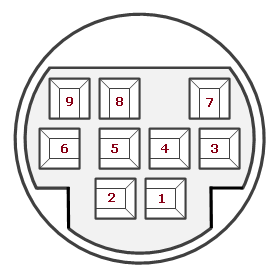 |
| Pin |
Description |
| 1 |
+5V |
| 2 |
XA |
| 3 |
XB |
| 4 |
YA |
| 5 |
YB |
| 6 |
SW1 |
| 7 |
SW2 |
| 8 |
SW3 |
| 9 |
Signal Ground |
|
PS/2 Mouse
The PS/2 mouse is similar to the serial mouse in many respects. This mouse
contains its own microprocessor that transmits clocked serial data to the
keyboard controller inside the PS/2, just as the PS/2 keyboard does. The
controller decodes the information coming in and the PS/2 BIOS makes it
available to the mouse driver. Through the BIOS programming interface, the
mouse sampling rate may be set to frequencies ranging from 10 to 200 Hz.
Typically, the mouse driver will register itself with the BIOS, and the BIOS
will activate a handler inside the driver each time a mouse-related event
occurs.
One peculiarity of the PS/2 mouse is that the packet format it employs does
not include a clock bit as the Microsoft packet does. Furthermore, because the
same system board controller is used to decode data coming from the mouse and
the keyboard simultaneously, programs that use both the mouse and keyboard on
the PS/2 sometimes experience data-overman conditions that cause the mouse
driver to lose synchronicity with the mouse. If there were a clock bit, timing
could be reestablished and the overrun condition could be defeated. Without the
clock bit, application programmers have been forced to resort to several ad hoc
means of maintaining the integrity of the information flowing to the mouse
driver. Some of these methods are more effective than others. If your mouse
goes haywire or simply stops working when you run certain application programs
on a PS/2 (especially older programs), it's probably for this reason.
It's no accident that you can replace the end adapter on a Microsoft Serial
Mouse and plug it into the mouse port of a PS/2. The PS/2 mouse port has six
pins, one of which carries power to the mouse (see figure 2b). The Microsoft
Serial Mouse looks at this line to determine what type of port it's connected
to and adjusts the format of the data it sends out accordingly. If the line is
asserted (carrying voltage), then the mouse knows it's attached to a PS/2 port.
If the line is not asserted, the mouse concludes that it must be attached to a
serial port.
Mouse Programming Interface
Fortunately,programs don't have to interface with the mouse at the packet
level; that's what mouse drivers are for. The mouse driver is the program you
install before running an application that uses the mouse. The Microsoft mouse
driver is called MOUSE.SYS or MOUSE.COM. (The only difference between the two
is that MOUSE.SYS is installed with a DEVICE statement in CONFIG.SYS, while
MOUSE.COM is installed from the command line or your AUTOEXEC.BAT file.)
Microsoft and Microsoft-compatible mouse drivers provide a set of 35 high-level
function calls that applications can use to communicate with the mouse.
Mouse Driver Function Calls
Microsoft and Microsoft-compatible mouse drivers provide 35 different
function calls (functions 17 & 18 are not assigned) that a program can use
to communicate with the mouse. Collectively, these function calls make up the
mouse programming interface.
| Code | Description |
|---|
| 0 | Mouse Reset and Status |
| 1 | Show Cursor |
| 2 | Hide Cursor |
| 3 | Get Button Status and Mouse Position |
| 4 | Set Mouse Cursor Position |
| 5 | Get Button press Information |
| 6 | Get Button Release Information |
| 7 | Set Minimum and Maximum Horizontal Cursor Position |
| 8 | Set Minimum and Maximum Vertical Cursor Position |
| 9 | Set Graphics Cursor Block |
| 10 | Set Text Cursor |
| 11 | Read Mouse Motion Counters |
| 12 | Set Interrupt Subroutine Call Mask and Address |
| 13 | Light Pen Emulation Mode On |
| 14 | Light Pen Emulation Mode Off |
| 15 | Set Mickey/Pixel Ratio |
| 16 | Conditional Off |
| 17 | (Not assigned) |
| 18 | (Not assigned) |
| 19 | Set Double Speed Threshold |
| 20 | Swap Interrupt Subroutines |
| 21 | Get Mouse Driver State Storage Requirements |
| 22 | Save Mouse Driver State |
| 23 | Restore Mouse Driver State |
| 24 | Set Alternate Subroutine Call Mask and Address |
| 25 | Get User Alternate Interrupt Address |
| 26 | Set Mouse Sensitivity |
| 27 | Get Mouse Sensitivity |
| 28 | Set Mouse Interrupt Rate |
| 29 | Set CRT Page Number |
| 30 | Get CRT Page Number |
| 31 | Disable Mouse Driver |
| 32 | Enable Mouse Driver |
| 33 | Software Reset |
| 34 | Set Language for Messages |
| 35 | Get Language Number |
| 36 | Get Driver Version, Mouse Type and IRQ Number |
For example, if a program wants to determine whether a mouse button is
currently held down, all it has to do is make a call to function number 5, Get
Button Press Information. The driver, which fields the interrupt generated when
a mouse button is pressed or released, keeps track of the state of the buttons.
In response to the program's request, the driver returns an integer whose value
reflects the current button status. If the left button is depressed, bit 0 is
set to 1; if the right button is depressed, bit 1 is set to 1. A value of 0 in
either bit indicates that the corresponding button is not depressed.
Mouse driver functions are accessed through interrupt 33h. The following
code sequence portrays what a typical call to the mouse driver looks like in
assembly language:
MOV AX,5
MOV BX,l
INT 33H
TEST BX,l
JZ NOT_DEPRESSED
...
In general, function codes are passed in register AX, and other parameters
in BX, CX, and DX. This particular sequence calls function 5 to retrieve the
status of the right mouse button (BX=1 for the right button, BX=0 for the
left). On return, bit I of the BX register is tested and a branch is made if
it's set to 0, indicating the button is not currently depressed.
We don't have the space here to explore each of the function calls in
detail. For more information, refer to the Microsoft Mouse Programmer's
Reference (1989, Microsoft Press), or to PC Magazine's July 21, 1987, Lab Notes
column ("Mouse Software: See How They Run," page 41 1). However, there is one
function that is so useful and so widely used by programmers that a discussion
of the mouse programming interface couldn't be considered complete without it:
function 12, Set Interrupt Subroutine Call Mask and Address.
Function 12 lets a program instruct the mouse driver to interrupt it
asynchronously when the mouse is moved or a button is pressed or released. The
program passes the mouse driver two objects: a call mask and a subroutine
address. The call mask acts as an event filter. If the program isn't interested
in mouse movements or button releases, the call mask can be set up so that the
driver interrupts the program only when a button press occurs. The subroutine
address is a 32-bit pointer to the subroutine that the program will use to
process calls from the mouse driver. By registering itself with the mouse
driver this way, a program doesn't have to constantly poll the mouse driver to
see what's going on. When something happens, the program is automatically
notified and given a chance to act on the event.
Ed. The article continues by discussing
Windows-specific topics - this last part of the article has been omitted from
the HTML version.
|