|
Outline of IPB CPU Slots
S1 Select
Applications Processor (AP) or File Processor (FP)
CPU 1 (FP) connects to
four-slot MC (Primarily NICs)
CPU 0 (AP) connects to
eight-slot MC (Primarily system - tape, fax, 3270,
etc...)
For a dual CPU system, CPU 1 AP/ FP switch should be for FP.
For a single CPU system, it does not matter how the AP / FP switch is
positioned.
The 4 and 8 slot MCA planar is ONE board that plugs into
the IPB backplane. You cannot change which CPU Slot
connects to which set of MCA slots. The 195 comes with
this 4 / 8 slot planar installed, so when you get another
CPU Board, you just plug it into the IPB card cage.
In the dual processor 295, the OS/2 HPFS runs on the File
Processor, and OS/2 LAN Server and the application(s) run
on the Application Processor. The OS/2 kernel and the
interprocessor code run on both processors.
IPB CPU Card
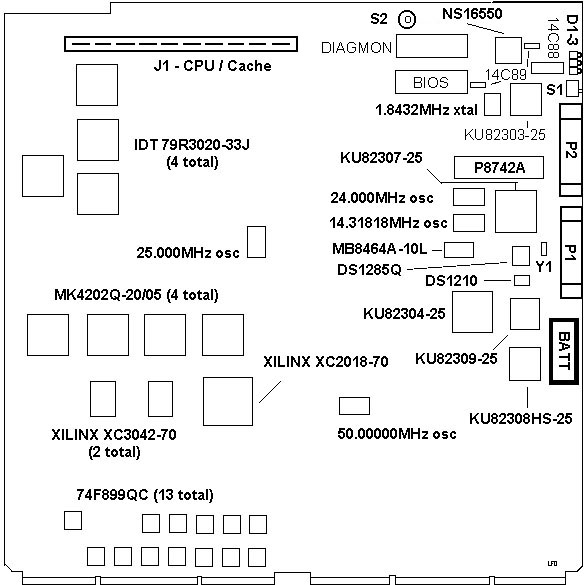
Looks as if the IP board is the same for a DX33 and DX50. The daughtercard
connects with a Beam type connector, instead of the pins used in the 8570-Bxx.
Clear CPU Board CMOS

Right next to the watch xtal are two loops, in this case TP2 and TP3.
Procedure:
Remove CPU card from server.
Momentarily short TP2 and TP3, shorting out power to CMOS and erasing settings.
CPU Board Diagnostic LED Codes
The processor module starts up, displaying these codes, in the order seven
through zero.
The LEDs are listed as seen from the front of the server. The low-order LED
is on the left, towards the side panel. The high-order LED is on the right,
toward the system backpanel.
| Code |
LEDs |
Description |
| 7 |
O - O - O |
The processor-module CPU is
being held in reset. This can be caused by the
RMP, the user pressing the CPU reset button, or
the other module’s CPU EBIOS detecting an error
on this module. A power-cycle may release the
reset. Otherwise, problems with the processor
module are indicated. |
| 6 |
X - O - O |
Output by EBIOS as soon as
the processor module resets. The first processor
to boot shows this code only briefly. The second
shows this code while waiting for the first to
complete POST. |
| 5 |
O - X - O |
Indicates that POST is
starting. |
| 4 |
X - X - O |
POST is running on the
module. Any errors encountered are displayed on
the server console. |
| 3 |
O - O - X |
Second processor to boot
only. Second processor has completed POST and is
idle. This is the normal state for ref-disk,
DOS, and uniprocessor mode. |
| 2 |
X - O - X |
Not used. |
| 1 |
O - X - X |
Not used. |
| 0 |
X - X - X |
Processor-module is
operational. |
X = OFF, O = ON
EBIOS is a Phoenix Technologies product.
Security Dongle
Parallel port has a security dongle attached.
Rainbow Technologies Sentinel Pro, model 4BNZBH-B
Sentinel Pro drivers -
ver. 5.38 DOS, OS2, Win 3.1, Win 9x, NT
Note: File removed. Some engines detect it as a
threat. Seems to be a false-positive but Google is not happy about it. You can
download ver. 5.39 HERE (FTP).
WBST said:
The only reference to "protection keys" appears to apply
solely to IBM's Orthogonal RAID-5 Disk Array/2. Presumably
these keys are to ensure the software is licensed to
operate on those CPU boards. The details aren't exactly
very clear.
Announcement Letter 292-302
o IBM Orthogonal RAID-5 Disk Array/2
- Hardware security keys must be
installed in each system processor.
Sentinel Pro FAQ
(source)
Q: The SentinelPro is a non-programmable key, how is my
key different from anyone else's?
A: All production units have unique Developer IDs assigned
to them. Each Developer will also get their own
algorithm.
Q: How do I know what response I should expect when
querying my key?
A: The Proeval utility, in the tools subdirectory of your
SentinelPro software installation, can help determine the
responses your key will return to a given query. You can
also generate a simple program that queries and stores the
responses in a query/response table.
Q: Query returns the same response when the key is absent
as it does when the key is connected?
A: You may not have initiated the program to
communicate to the key. There are two common
configurations which you need to keep in mind when you
initially query the Pro: Parallel Port Setting, and Family
Code setting. The default for these two settings are LPT1
and "BH". If you are using a key on a port other than
LPT1, you need to specify this in your code. If you
are using any family code other than "BH", you need to
make sure that you have set up the family code prior to
the first query/response check.
Q: How do I set up the Family Code?
A: Whenever you send in two characters as a query string,
it is a command to the driver, and not a true query.
To change set up the Family Code for your key, you need to
query "3x" to set up the first digit, and "4x" to setup up
the second digit ("x" represents the each character of the
family code.) For example, if you have a family code of
BC, you will set up your code with the following:
SSQUERY("3B");
SSQUERY("4C");
Note: The syntax used to pass the query string is
slightly different for each high-level language.
Q: How do I know what family code has been assigned to my
key?
A: Look on the plastic case of your key. There will
be a string of digits and characters that will start with
RB-XXXXBH-B. You would look at the last three characters
of this key. The two characters before the second dash is
the family code. The character after the second dash says
that it responds on the BUSY line.
Q: Can SentinelPro keys be cascaded with other SentinelPro
keys?
A: Yes. Up to five SentinelPro keys can be attached
to the same parallel port at the same time allowing
protection for multiple applications. Cascaded
SentinelPro keys must have different family codes.
Q: Can SentinelPro keys be cascaded with a non-Rainbow key?
A: If you must attach a non-Rainbow key to the same port,
attach the SentinelPro key directly to the port, then
attach the other device to the Sentinel Pro.
Intel486 DX CPU-Cache Module
![Front [P]](/other/img/photo.gif) (from HERE)
(from HERE)
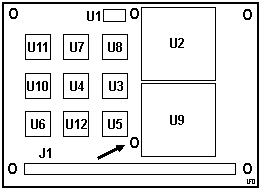
U1 74F377
U2 80486DX-50 CPU
|
U3-8,10-12 82490DX cache SRAM
U9 82495DX-50 cache controller
|
Based on the 82495DX
/ 82490DX Cache-set (slides).
Block Diagram
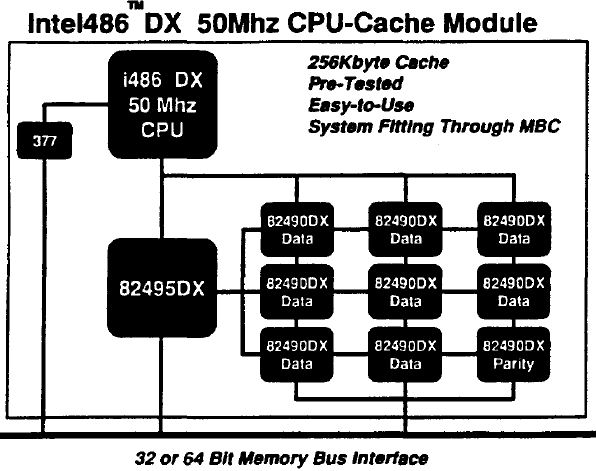
One 377 latch, a 486DX-50, an 82495DX cache controller,
8x32KB 82490DX cache modules (Data), 1x32KB 82490DX cache
module (Parity). Module outline is stylized...
Heatsink
The big heatsink holds down a white silicone heat
conductive pad onto the top of the 9 KU82490DX L2 cache
chips. The two big chips under heatsinks are a 495 cache
controller and a 486DX-50. The heatsink is bonded TIGHTLY
to the CPU and cache controller...
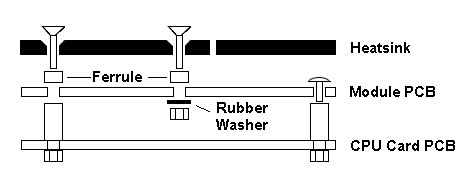
Intelligent CPU / Cache Module Removal
If you either disassembled it for fun, or if you got a 486DX-50 module to
replace a 486DX-33 module, you can save yourself some pain... DO NOT try to
remove the heatsink over the CPU and cache controller. The adhesive is very
good...
There are two hex standoffs on the right side of the CPU / Cache module. You
must only remove the nut on the reverse side of the IPB board. There is no easy
way to tighten the screws holding the module PCB to the hex standoff as they
are under the CPU heatsink!
Unscrew the phillips screws by "J1" (lower left corner), upper left (by U11)
and center top (to right of U1). Warning! Each screw
runs through a ferrule (spacer) so that the heatsink is held snugly, but not
bowed down over the cache chips. These ferrules are loose! Disassemble the
module on a workbench so when something small falls off, you can find it.
I didn't mention loosening the screw to the lower right corner of U5 (called
out with the arrow). Leave this alone until after you pull the CPU/Cache Module
up off of J1. You CANNOT reach the nut below the
module until the module has been detached from the CPU Board!!!
Note: The phillips screw to the lower right of U5
does not thread into a hex standoff. Instead, there is a rubber washer that is
put on the screw below the module PCB and the nut is then tightened up against
the rubber washer. Do not fasten the no-hex screw without the washer....
Re-Assembly of Heatsink onto CPU-Cache
Module
The cache chip heatsink on the left is held in with those
countersunk head phillips screws, and the heatsink rests on four small ferrules
that are loose. BUT you need to tighten up that screw between U5 and J1 (using
a rubber washer below the daughtercard) before mounting the daughtercard,
because that captive tooth washer nut is TOTALLY inaccessible once you plug the
cache card on... TOTALLY.
Processor Configurations
8600-001 – 486DX-33 w/128KB L2 , 486DX-50, w/256KB L2.
8600-002 – Two 486DX-50s w/256KB L2 cache. (L2 direct mapped, write-through)
ASMP for OS/2 (one 486 for OS and apps; one 486 for file system and protocols).
Each processor board has a switch on the mounting bracket, AP or FP.
AP - Application Processor. Runs OS/2 programs
FP - File Processor. Performs the file related functions.
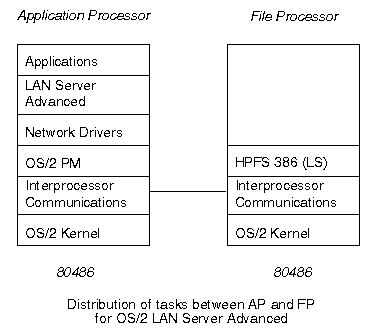
Each processor board contains a 486DX processor, along with a Level 2 memory
cache, and the attachment to the Micro Channel. There are two Micro Channels,
one with four slots, and the other with eight slots. The processor in slot 0 is
always connected to the eight-slot Micro Channel, and the processor in slot 1
is always connected to the four-slot Micro Channel.
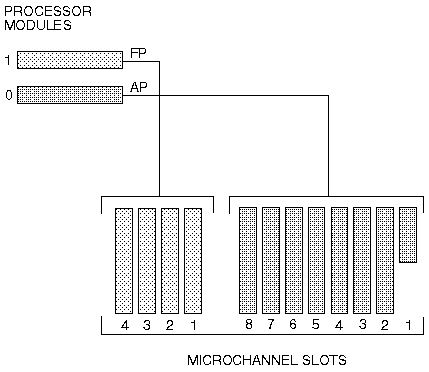
Configuring the Server 295 for multiprocessor or uniprocessor mode is done
using the utility MPSETUP, which is also used for installing Multi Processing
Extensions/2 and for allocating memory to the AP and FP processors, and the
HPFS cache.
When configured for multi-processor mode, changes are made to the CONFIG.SYS
file, and a new CONFIG.FP file is created for the FP processor. However, the
utility MPSETUP should always be used to switch between uni-processor and
multi-processor modes. It is wise to always return to uni-processor mode before
altering the CONFIG.SYS file or upgrading the operating system.
|