|
@628D.ADF Digital Ethernet Micro Channel Adapter
@628D.ADF Digital EtherWORKS MC Adapter (DE210/DE212)
Later Version - less memory addr. choices, different name, different text
@6DEF.ADF DEC EtherWORKS MC Adapter
@6DEF.ADF DEC EtherWORKS MC Adapter (DE210/DE212)
Later Version - different name, different text
DEC EtherWORKS MC (DE210) - Owner's Manual (PS version)
DEC EtherWORKS MC (DE212) - Owner's Manual (PS version)
Digital Ethernet Adapter
Digital EtherWORKS MC - UTP/Coax
Digital EtherWORKS MC - AUI/Coax
Which Card Do You Have?
OS Support
Installing The Card
Windows Fails to Boot
Performance
Using an AUI Transceiver
Based on content by William R. Walsh (original HERE).
Digital Ethernet Adapter "DE212", Adapter ID 628D, FCC ID AO9-DE212
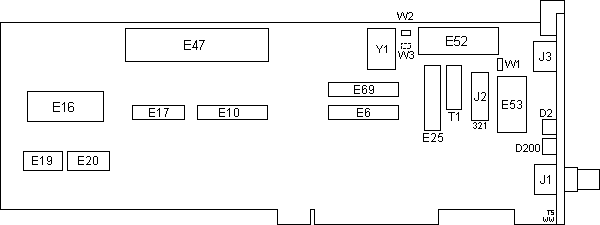
D2 Amber LED (POST/failure)
D200 Green LED (Link/activity)
E6 Lattice PAL 20L8BCNS
E10 Lattice PAL 16R8ACN
E16 Boot ROM
E17 Signetics 2126X07 ENET ADDRS
E19,20 M5M5256BFP 32Kx8 SRAM
E25 AMD Am7992BPC SIA
E47 AMD Am7990PC/80 LANCE
E52 AT&T T7220PC
|
E53 PE-65421
E69 Lattice PAL 20L8BCNS
J1 BNC connector
J2 Twisted pair/coax select
J3 RJ45 connector
W1 2-pin jumper
W2 2-pin jumper
W3 Pads for 2-pin jumper
Y1 20.000 MHz osc
|
J2 Twisted pair/coax select - 1-2: twisted pair cable (RJ45), 2-3: coaxial cable (BNC) - default
W1,2 2-pin jumper - installed by default
Digital EtherWORKS MC - UTP/Coax "DE212"?, Adapter ID 6DEF?

Digital EtherWORKS MC - AUI/Coax "DE210", Adapter ID 6DEF, FCC ID AO9-DE210
![Front [P]](/other/img/photo.gif)
![Back [P]](/other/img/photo.gif)

Which Card Do You Have?
The simplest and easiest way to find out is to use the excellent QBMCA utility from Peter Wendt to identify the card ID and name. However, if you don't have access to a PS/2 now, the "hard way" will also work.
The two ethernet adapters (Digital EtherWORKS MC and the Digital Ethernet Adapter) are quite similar in design, but there are some notable differences:
- The DC-DC converter board is on its own little brown colored circuit board. The 628D card does not have a separate board for this, the converter is built onto the same board as everything else.
- The ROM BIOS version on the EtherWORKS MC card is 1.1. The ROM BIOS on the Digital Ethernet Adapter card is 1.2. However, this may not be definite for each card.
- The "Thin Wire" connector on the Digital Ethernet Card is permanently wired into the "closed" setting. It is freely adjustable on the EtherWORKS MC cards.
- The "ENET ADDRS" IC on the EtherWORKS MC is socketed and removable. It is soldered on the Digital Ethernet Adapter.
OS Support
Windows 3.1x and 9x have support built in. Supposedly NT 3.x also has drivers.
NT 4.0 does NOT have drivers, but according to DNPG the 3.x drivers can be used.
I don't know at this point if Linux and OS/2 have drivers for it or not.
Despite that fact that Digital Equipment Corp. was purchased by Compaq, Digital Networks continued to live on as a separate company for a few more years. Don't go to the archived site expecting much in the way of drivers.
Installing The Card
Requirements
The ADF for your particular card (both cards pictured above use @6DEF, the Digital Ethernet Adapter (not pictured) uses @628D for an ADF. Get the ADF files from the links above. It should go without saying that you must also have the card itself, a PS/2 computer with an MCA bus, and an Ethernet network to connect the card to. You will also need your machine's specific reference diskette or partition on the hard disk as the case may be.
Installation Procedure
- Update your reference disk or partition with the ADF for this adapter by using "Copy an Options Disk. Then, turn the computer off, and install the adapter in a vacant 16 or 32 bit microchannel slot.
- Start your PS/2 and have a copy of the reference disk in the diskette drive. (For those who have PS/2s with reference disks "built in" on a hidden hard disk partition, the reference disk should start automatically.)
- When asked to autoconfigure, say "No". (Well, you can if you want, but it adds an extra step to the procedure of installing this adapter.)
- When the main menu for the reference disk appears, choose "Copy an option disk". Then, once you've done that, choose "Set Configuration".
- Once the "Set Configuration" menu appears, choose to autoconfigure from there. Ignore the warning that may appear about options that have been changed reverting back to defaults.
- When automatic configuration is done, choose to "View Configuration" and find the listing for the Digital adapter. Write down the I/O address and IRQ that the adapter is set to use. (This will be needed later, at least for folks running Windows with this card...)
- Exit the reference disk and restart the computer.
- Go about installing the adapter's drivers for your particular operating system. Use the information you took down in step 6 to configure the drivers so that the adapter will run.
Windows Fails to Boot
Note: This only applies to the EtherWORKS MC Dual Media card. The coaxial only card only has the W3 jumper, and it seems to have no effect on the card's operation. It's currently unknown whether it applies to the @628D Digital Ethernet Adapter.
It may be relevant to systems other than Windows, so read it if you are having problems.
I had two of these cards that wouldn't let the computer boot into Windows after installation of the device drivers under both Windows 3.11 and 98. One turned out to have a bad EPROM chip, and it worked again after "stealing" the EPROM from another adapter.
The other adapter, however, stubbornly refused to yield to any of my attempts to make it work. Everything looked normal, and even the real mode DOS driver loaded with no errors. But Windows would never boot. I figured the card had to be OK since the real mode drivers found it and did not complain.
I found the answer I was looking after much hair pulling, swearing, and enough ranting to shave a few minutes off of my life.
There are a series of jumpers at the end of the card that has the connectors for your Ethernet media of choice. Upon closer examination it turned out that these jumpers were in the wrong places.
So if your adapter is NOT working correctly, this is worth a shot.

|
The proper settings for the jumpers are:
W1: Closed
W2: Closed
W3: Over pins 2-3
so long as you're using UTP or STP cable...
|
If you cannot get the W3 jumper block to fit back over the pins, note the beveled area. Turn the jumper so that the bevel faces the unused block of pins. It should fit perfectly then.
The coaxial and AUI version of this card lacks all jumpers except W3. W3 is used on that card to select between thin coaxial or an external transceiver.
Performance
This card is pretty respectable in terms of performance, as I have found that it outperforms both my 3COM 3C529 and 3C523 MC/TP Etherlink cards. (Ed. Ethernet NIC benchmarks HERE.)
I have noticed that under Windows 95 and up that there is only a real mode driver available for this card. How much difference that makes, I don't know. This card hums along very nicely in a 9576-AUB, so it can't be much of a difference from those cards (like the 3C529 and 523 cards from 3com) that DO have protected mode drivers under Windows 95 and up.
None of the Digital EtherWorks/MC cards or the Digital Ethernet Adapter card I have cause any problems with any PS/2 I've got them installed in, from a 55 SX to 95A server with a Type 4 P90, so I don't think there is any speed sensitivity or limit with these cards.
Using An AUI Transceiver (AUI/Coaxial EtherWORKS MC card only!)
If you plan on using an AUI transceiver with the AUI/coaxial cable version of the EtherWORKS MC card, just plugging it in won't work as it does on most Micro Channel NICs.
To successfully use your AUI Transceiver, you must change the position of jumper W3 (the big blue one) to the opposing pins that is not installed on now. To do this, remove the card, note where the jumper is now (so you don't put it back in the same place), turn it around, and place it over the other set of pins that are not currently jumpered. After doing this, your transceiver should work.
|