|
ps2tv.exe Option Disk (Win 3.x and OS/2 drivers, source code)
ps2tv.txt PS/2 TV Option disk Readme
191-193 IBM PS/2 TV
PS/2 TV Board
Opening the PS/2 TV
AC to DC Adapter
PS/2 TV, PCTV and WS/TV Comparisons
Install PS/2 TV
The board is marked as "Easy Motion". Rexon/Tecmar had
a software package for a unit similar to the PS/2 TV that was called PCTV
(Aron says) "I *think* that PCTV refers to a follow-on product that Tecmar
(Rexon?) made which was like the PS/2 TV but with some more capabilities."
PS/2 TV Board
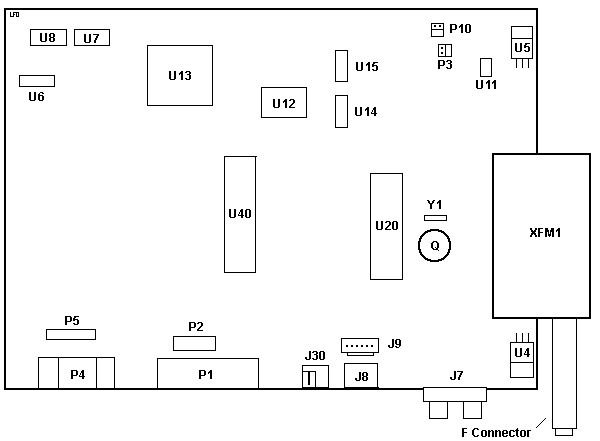
J7 RCA jacks for Audio/Video In/Out
J8 Keyboard In
J9 Keyboard Out header
J30 AC adapter plug
XFM1 Samsung TECC1880PA08A
P1 Outline / Solder pads for DB15 port
P2 Solder pads for 12 pin header
P3 Unit On LED header
P4 Display Out
P5 Display In header
P10 Headphone / Speaker header
Q T1L2 F1032B
|
U4 GL7809 voltage regulator
U5 7805CT voltage regulator
U6 NEC C666GS
U7, U8 NEC D42101G-3
U11 TDA7231
U12 NEC D42272AGF
U13 NEC/Tecmar 9202KX702
U14, U15 NEC C661G
U20 Toshiba TA8680N
U40 Motorola SC82708B
Y1 3.579545 MHz osc |
J7 RCA Jacks
BASEBAND VIDEO-IN AND AUDIO-IN: A pair A pair of
RCA phono jacks are provided for connection of baseband video and audio
sources.
F Connector
BROADCAST VIDEO-IN CONNECTOR: An F type coaxial
connector is provided for connection of either Cable Television (CATV)
or an external antenna (for 75-ohm coaxial cable).
Opening the PS/2 TV
From Al Savage:
I just happen to have a PS/2 TV PS here. PS is Model JG-24601-N,
Part No. 93F1427. I also just found my Central dial calipers.
(Ed. Cheap trash. Got my Starrett digital
Model 721 here)
Terminal is center positive, as you mentioned.
OD = .217" = pretty darned close to 5.5mm (.226")
ID = .080" = pretty darned close to 2.1mm (.085")
I pulled the board out to better measure the center pin.
One-way screws affix the chassis cover to the base (yech), but a trip to
the hardware store for four 8-32x3/8" SS machine screws fixed that.
I only mention it because if one of you does the same (replace the four
"feet" screws) be aware that the screw hole next to the video out socket
must have a short screw installed, as the PCB is above it. I put
two 6-32 flat washers under the head of that screw -- I guess I could have
fired up the Dremel and shortened the screw a bit; as it was, I had to
"thread" the 8-32 screw into the 6-32 FW. It would be an awfully easy way
to break the PCB.
Ed. I was able to start the one
way screw with a little moxie and a standard screwdriver, then I switched
to my Gerber Multi-Tool and used the pliers to turn the screw out. Note
that the foot is made of a resilient plastic. I was able to push the plier's
jaws into the foot far enough to get a grip on the screw.
AC / DC Adapter
24 V DC, 0.6 A, center positive, 2.1 mm x 5.5mm barrel plug.
(Jameco #168495, 24V DC @ 0.8A or #167118, 24V DC @ 0.75A, or equivalent.)
Jim Shorney says (edited):
Go with an adapter that is rated for 0.6 amps or higher. What the
spec is telling you is that the PS/2 TV draws a maximum of 0.6 amps fully
loaded. A 0.5 amp adapter would be slightly underpowered and may suffer some
voltage drop or begin to overheat at full load. A 0.8 amp adapter will supply
as much (but not more) current as the PS/2 TV wants, with a little bit
of safety margin.
PS/2 TV, PCTV and WS/TV Comparisons
Glenn A. Elliott has started Mission Impossible:
THE IBM ULTIMEDIA PS/2 TV, REXON/TECMAR PC/TV, AND TECMAR/KODEE WS/TV
These three tuners are apparently variations on a metal-case
unit first marketed by IBM. IBM applied for Class B certification
on 17 February 1992, and the FCC issued ID Number ANO2460 on 20 April 1992.
Tecmar applied for certification of the PC/TV on 18 April 1995 and received
FCC ID Number CGC8C2QUEEN on 26 May 1995, but perhaps only because of the
parallel port present on the PC/TV but not the PS/2 TV. The WS/TV
was only marketed as a Class A device, but its Installation and User Guide
has Kodee Technologies copyrights of 1994 and 1995 and a Sun Microsystems
copyright of 1996.
Each tuner has a wide, deep, low-profile metal case with
no external control buttons, knobs, or switches (there is no power switch).
In fact, the front panel only has a standard 0.25 inch headphone jack and
either the IBM or Tecmar logo besides the case vents. All other ports
are on the rear, as follows from left to right:
| Port |
Function |
PS/2 TV |
PC/TV |
WS/TV |
| 1 (btm) |
Connector for monitor cable |
HDD15F |
HDD15F |
13W3F |
| 2 (top) |
Video Out Cable |
DB15M |
DB15M |
13W3M |
| 3 (btm) |
Parallel port - video capture |
N |
DB25F |
DB25F |
| 4 (btm) |
24 VDC input connector |
Barrel |
Barrel |
Barrel |
| 5 (top) |
Cable to computer kybd port |
PS/2M |
PS/2M |
N |
| 6a (btm) |
Connector for keyboard cable |
PS/2F |
PS/2F |
N |
| 6b (btm) |
Serial port for computer ctrl |
N |
N |
DE9M |
| 7a (top) |
Composite video output (opt) |
RCA/F |
RCA/F |
RCA/F |
| 7b (btm) |
Mono audio output (opt) |
RCA/F |
RCA/F |
RCA/F |
| 8a (top) |
Composite video input (opt) |
RCA/F |
RCA/F |
RCA/F |
| 8b (btm) |
Mono audio input (opt) |
RCA/F |
RCA/F |
RCA/F |
| 9 (mid) |
Coax connector - TV ant/cable |
"F"/F |
"F"/F |
"F"/F |
The PS/2 TV and PC/TV are controlled either directly
from the keyboard or by (optional) software operating on an attached PC
running DOS, Windows 3.x, or OS/2. The WS/TV can only be controlled
through software (either command-line or Open Look GUI version) running
on an attached Sun SPARCStation with a GX, TurboGX, or TurboGXplus frame
buffer and SunOS 4.1.3 or later with OpenWindows 3.0 or later.
All three versions have a 181-channel NTSC TV tuner section
and an internal speaker mounted behind the front case vents. All
can show (optional) composite video and mono audio input or provide composite
video and mono audio output from the TV tuner section. Each version
also provides picture-in-picture (PIP) TV support, but only at 640x480
resolution in the PS/2 TV and PC/TV versions. Each version that the
Webmaster has seen came with the same IBM-branded AC adapter.
The PC/TV and WS/TV units both have a parallel port, which
apparently was to be used for video capture. However, the WS/TV Installation
and User Guide says this is not supported by the WS/TV. The Webmaster
does not have a manual for the PC/TV, and does not know if the PC/TV software
supported the parallel port for any use.
Install PS/2 TV
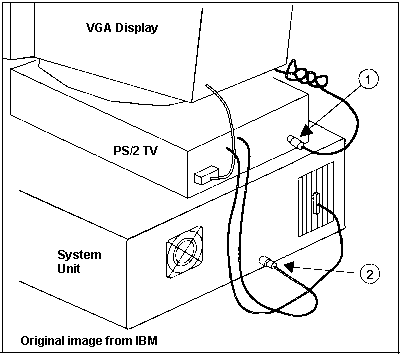
Thanks to Will Ballance for providing the scans!
I am wondering if there were different versions of the PS/2 TV, as the
original instructions do not match the physical layout of the unit I have,
marked revision "G".
Power off, and disconnect power cord.
Plug PS/2 plug from keyboard into Keyboard In
Plug PS/2 connector (Keyboard Out) into System Unit Keyboard port.
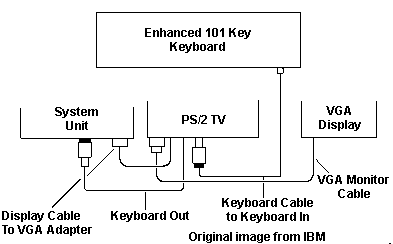
Connect Display In (shown as Display Cable) cable to the XGA/XGA-2/VGA
video adapter.
Connect VGA Monitor cable to the Display Out (P4) connector.
Plug CATV cable connector onto the F connector.
The PS/2 (R) TV (2460) unit displays
full-motion NTSC analog video on a standard PS/2 color display from a variety
of sources. These sources include cable TV, an external TV antenna,
and traditional baseband video sources such as a video cassette recorder
(VCR) or video disc player. Video can be presented as either a full-screen
display or as a fixed size Picture-in-Picture (PIP) that places a video
window over the user's full-screen application display. TV, audio
and video attributes, including TV channel selection, volume, color, tint,
brightness, contrast, and the PIP location can be adjusted using simple
keyboard sequences or using software menu selections.
The PS/2 TV is fully supported
in all VGA modes. In XGA (TM) mode, all functions of the PS/2 TV
are supported except for the PIP function.
The PS/2 TV is packaged in an
external enclosure that will normally be positioned directly below the
display on the desktop. The unit contains a speaker and headphone jack,
has its own power source and does not require a PS/2 system unit expansion
slot.
Highlights
- Enables television or VCR /video disc player to be viewed
- Displays in full screen mode or PIP mode on a standard PS/2 display
- Simple KB sequences control color, tint, picture location, volume.
- Video-out capability allows recording of received video to a VCR
- Speaker and headphone jack included (expansion slot not required)
- Video window overlay of existing applications without software modification
Business Solutions
The PS/2 TV provides an opportunity for exciting new business solutions
by allowing users to combine the functions of a television or other video
source and a PS/2. The PS/2 TV enables solutions for work environments
where outside information from all-news networks, security cameras or educational
broadcasts is advantageous.
The PS/2 TV contains a 181-channel
cable-ready TV tuner that accepts NTSC broadcast video signals from a cable
TV source or antenna. PS/2 TV can also accept standard baseband video
input from a VCR, video disc player or video camera.
The PS/2 TV also has video out-capability,
which allows the user to record the incoming video signal to a VCR.
Picture-In-Picture (PIP)
Full motion video can be presented
on a standard PS/2 color display as either a full screen display or a fixed-size
Picture-in-Picture (PIP). The PIP image size is fixed at 154 lines
high; the horizontal size is adjusted to maintain proper aspect ratios,
depending on display mode. This results in a fixed window of approximately
one-ninth of the screen. The PIP location can be relocated to any
position on the screen.
The PS/2 TV is packaged in an external
enclosure that can be positioned under the display in most user environments.
This enclosure contains a speaker (Ed.
very cheesy mount- it's cardboard!!), headphone jack and power-on LED indicator.
No system unit expansion slot is required.
The PS/2 TV operates by intercepting
keyboard and display commands. These PS/2 components are cabled to
the PS/2 TV unit first, then cabled to the proper destination. The
keyboard is cabled to the PS/2 TV as an input and then cabled to the system
unit as an output from the PS/2 TV. The display cable from the system
unit is cabled to the PS/2 TV as an input and then cabled to the PS/2 display
as an output. Video and audio inputs are cabled directly to the PS/2
TV unit.
Cables to connect the PS/2 TV
to the PS/2 system unit and display are provided with the PS/2 TV unit.
Connectors are provided on the rear panel of the PS/2 TV unit for connection
of
the video/audio inputs and outputs. Cables for these connections
must be provided by the customer.
Scott A. Moore said:
These cards work by a method called "switch on black".
First, the output of your graphics card is passed thru the video card via
the vga options connector (standard on all VGAs and compatible).
The video card creates
a full picture signal that is the same size and is "in sync" with the
graphics card output. This is where the limitations come in. The video
card must be able to produce a picture resolution that matches the
size and frequency of your graphics card output (hence the common limitation
about running with high resolution graphics).
Then, everywhere the graphics picture is BLACK the video
is switched on. This could be part or all of the screen. So theoretically,
all you would need do is arrange to paint the whole screen black and enable
the video card.
For instance, you could use a dead black background for
the desktop, and it would appear that you had TV for wallpaper (this is
PROVIDING that the video card is properly set up before you enter os/2,
enabled with a full screen picture). How you now get the "video in a window"
is the trick.
The "video in a window" program does two things. First, it draws a window,
with frame and controls, WITH A DEAD BLACK INTERIOR. Thus, the video will
show in the window. Then, it talks to the video card and tells it how to
scale and place the video picture so that it just happens to lie wherever
the window drawn happens to be.
At comdex there were a couple of outfits that claimed to do video in
a window. Two of these supported resolutions up to 1280x1024 at fast refresh
rates (but then they were not cheap either).
Manual
Aron Eisenpress looms out of the mist and says:
The manual is still available from
IBM for $7.00 plus tax, free ground UPS shipping; the manual number is
G571-0238, and call 1-800-879-2755. Or you can order it on the web
HERE
It comes with the driver diskette which is the same as what's on the PC
Co. web site.
If you don't bother with the manual,
the only thing you really need to know is that the key sequence to get
on-screen prompts when you're not using the Windows or OS/2 drivers is
NumLock-NumLock (hit it twice).
Also, the only screen resolutions
that work are 640x480 at 60Hz and (I think) 1024x768 at 43.5Hz, interleaved.
There doesn't seem to be a restriction on the color depth, though.
Key Control Sequences
The PS/2 TV unit may be controlled using simple keyboard
sequences to adjust video and audio attributes. Controlling the PS/2 TV
in this manner does not require the installation of any software.
The operations are independent of the operating system installed..
These sequences instruct the PS/2 TV unit (which has its own micro-controller)
to alter any of the following audio/video characteristics:
- Channels available for reception
- Channel selection Use Page Up and Page Down, or use the typewriter number keys
- Video source (Antenna / Cable)
- Audio Source
- Volume Use the + and - keys
- Mute Use the End key to turn sound on and off.
- Tint
- Brightness
- Contrast
- Color
- Picture-in-Picture location.
- View Mode Use Home to switch between Full Screen and PIP mode.
Software programs shipped with
the PS/2 TV allow the user to set up or adjust these same attributes through
menu selections as a concurrent application under OS/2 (R) or Microsoft
(2) Windows (3) 3.0
Al Savage wrote:
The OS/2 installation is designed for OS/2 v1.3 &
v2.0. Under Warp4 FP13, the installer program will not copy the necessary
files from the driver diskette, but it kindly lists the files, one at a
time, that it fails to copy, so you can easily do it manually. There
are only about seven files necessary for the OS/2 application. LIBPATH
must be updated, one driver load line must be added to the CONFIG.sys,
IOPL has to be set to "yes", and if you want to run the app in a DOS session,
a virtual device driver load line must be added. That's all very
well documented in the README, better than usual.
The driver loads without complaint. Typical of OS/2 applications,
even apps written for a version of the OS that was three major revisions
ago, it just runs.
Unfortunately, the OS/2 app (PSTVOS2 .exe), invoked from
the desktop OR from a full-screen OS/2 command prompt session, will ONLY
run with the *desktop* in 640x480 mode, period, so I can't make use of
the OS/2 app's extended features. It's a PM app, and if invoked from
a command prompt, switches to the WPS to pop up a dialog to tell you that
it can't run. Sigh. I won't change back to 640x480 just to
watch TV, it ain't worth it.
The DOS modules, running under OS/2, cannot communicate
with the PS/2 TV. This might be for any of a variety of reasons (for
example, it could be the OmniView that's between the TV and the computer),
but I haven't chased it down, and probably won't.
My desktop runs at 1024x768. The TV *can* be invoked
from the desktop using the keyboard sequence (<Ctrl><Num><Num>)
and the OSD shifts the monitor to 31.5 khz (apparently), and the TV can
be viewed in full-screen mode (only) by that invocation.
If you have the video mode already in 31.5khz/VGA/640x480
when you invoke the TV, you can also choose to have TV display in PIP overlay,
about 1/9th size, which on a 19" monitor is actually pretty useful. Unfortunately,
again, when watching TV (full screen or PIP), you cannot *do* anything
else. The keyboard is dedicated to controlling the TV tuner when
the TV is displayed.
The sound from the tiny speaker mounted in cardboard is surprisingly
good. Video quality on the tuned-in stations is good.
Steve Whiffen pipes up with:
PS/2 TV works in dos and in Win95. Has nifty see-thru window
utility in Win95 which I suspect is working from its intent for 3.1.
Anyway, I'm happy. It does pic in pic, too.
The PS/2 TV operates using a micro-controller
that contains the programs for interpreting the keyboard sequences or values
established using the software control menus. No application development
effort is required to simply display the full-screen video or PIP over
the on-screen application.
The PS/2 TV does not offer the full
range of performance features provided by the M-Motion Adapter/A, including
graphics overlay capability and the ability to zoom the video window to
any size.
Connectors
Display and keyboard connections
are routed through the PS/2 TV unit. Cables for display and keyboard
input/output are provided to the user with the PS/2 TV, display and system
unit as follows:
DISPLAY-IN: Attaches to the display
port on the computer.
DISPLAY-OUT: Attaches to
the monitor.
KEYBOARD-OUT: A 6-foot cable attaches
to the kb port.
KEYBOARD-IN: Attaches to the PS/2
kb cable.
VIDEO-OUT: An RCA phono jack of
the video received by the PS/2 TV
AUDIO-OUT: An RCA phono jack of
line level audio from the PS/2 TV unit, not mixed with the PS/2 host system
sound.
Limitations
- The PS/2 TV does not:
- Overlay graphics/text on the video
- Zoom the video window to any size
- Attach multiple video sources for simultaneous display, using a single video card.
- TV fully supported in all VGA modes. In XGA
mode, all functions are supported except the PIP function.
- PS/2 TV not compatible with the Model 25 or 30 (8086
processors).
- The Picture-in-Picture mode of PS/2 TV provides a fixed size
image, approximately one-ninth screen size.
Getting Started
From Will Ballance:
While the PS/2 TV has its own power source, you
still need a way to turn the unit on and off. Pressing NumLock twice
in succession turns the PS/2 TV on. You'll immediately know the unit
is ready for viewing when the onscreen displays appear.; If these
onscreen displays do not appear, check your cabling or refer to the diagnostic
procedures in Chapter 4.
When the PS/2 TV is active, the keyboard is temporarily
disconnected from your applications; it is dedicated to the PS/2 TV unit
for any settings and adjustments. To remove the PS/2 TV onscreen
displays (and re-establish the keyboard to PS/2 connection and control),
press the Esc key. The onscreen displays will disappear and you will
be back in PC mode.
|