|
SHS15F2247 IBM PS/2 Model 90 XP 486 HMS (Requires IBM Bookreader)
SHS15F2249 IBM PS/2 Model 90 XP 486 HMR (Requires IBM Bookreader)
Model 90 HMM Extract Model 90 information from HMM
190-176 IBM Personal System/2 Model 90 XP 486 (8590-0J5, -0J9 AND -0KD)
191-057 IBM Personal System/2 Model 90 XP 486 (8590-0G5 AND 0G9)
191-195 IBM Personal System/2 Model 90 XP 486 (8590-0H5 and 0H9)
192-098 IBM Personal System/2 Model 90 XP 486 (8590-0L9 AND 0LF)
193-082 IBM Personal System/2 Model 90 XP 486 (9590-0LA AND 0LF)
US5162979A Personal computer processor card interconnect system
Model 90 Front View
Base Fan (fan in front of complex)
Why Was Model 90 Introduced?
Model 90 Pros and Cons
Fast/Wide SCSI on Model 90
CD-ROM Attachment
Fast/Wide to 50 Pin SCSI
Alternative - No Internal CD-ROM
Top Routing of SCSI Cable
Floppy Drives
Floppy Drive Cable
Adapting 34 Pin Clone Cable to 40 Pin Port
Three Floppy Experience
* Marked 2.88MB Floppy Drives on 8590s
Hard Drive Slides
Model 90 Drive Slide Conductive Coating
Electromagnetic Shields EMC Shields for A, B, C, and D Bays
Adapter Card-Guide Assembly Combined Fan / Card Guide thingy
Riser Support Bracket
5.25" Bezels
Mounting Model 90 Vertically
Front view
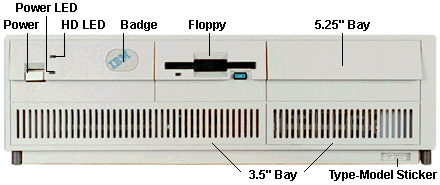
Badge
Grey: XGA. Blue: XGA-2 Adapter originally installed, ISO compliant.
Floppy
8590: 1.44 MB, 9590: 2.88 MB
5.25" Bay
Outer rails are for a 5.25" drive. The left and center rails are for a 3.5" drive.
Model 90 Drive Bays
![Front [P]](/other/img/photo.gif)
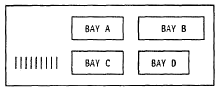
DASD Storage Matrix - PS/2 Model 90 (Not complete)
| Options (one per bay) |
Bezel FRU |
Standard |
| Bay A |
| 1.44 / 2.88 Floppy |
33F8360 |
Yes |
| Empty |
64F4149 |
No |
| Bay B |
| Empty |
33F8362 |
Yes |
| 1.2 MB Floppy |
33F8459 |
No |
| 1.44 / 2.88 Floppy |
33F8360 (*) |
No |
| ITBU |
33F8279 (?) |
No |
3.5" SCSI HD
![Front (Bezel) [P]](/other/img/photo.gif)
![Front (Machine) [P]](/other/img/photo.gif)
|
64F4104 |
No |
| Rewritable Optical Drive |
92F0157 |
No |
| CD-ROM I |
64F4122 |
No |
| CD-ROM II |
92F0081 |
No |
| 3.5" Device Filler Bezel (*) |
64F4149 / 33F5961 |
No |
| Large Ground Shield |
85F0006 |
No |
| Small Ground Shield |
85F0005 |
No |
| Bay C |
| 3.5" SCSI HD |
|
Yes |
| Ground Shield |
85F0034 |
No |
| Bay D |
| Empty |
|
Yes |
| 1.44 / 2.88 Floppy |
33F8360 (*, ?) |
No |
| ITBU |
33F8279 (33F8277) |
No |
| 3.5" SCSI HD |
33F8361 |
No |
| Rewritable Optical Drive |
92F0158 |
No |
| Ground Shield |
85F0034 |
No |
| 3.5" Device Filler Bezel (*) |
64F4149 / 33F5961 |
No |
* - 3.5" Device Filler Bezel takes up extra room to the right for shorter
device bezels.
? - Not sure at present.
I do not have a FRU for an A bay Ground Shield, however, there is a single
slot in the drive support shelf, similar to the B bay.
The Ground Shields for the B: bay (5.25") are NOT compatible with those for
the C: and D: bays. The Ground Shields for the B: bay (85F0006 / 85F0005) use a
sorta "cage", where the shield has depth, plus the lower hooks actually extend
into the frame and hook into slots.
The C: and D: bay Ground Shields (85F0034) are flat and they slide over the
sheet metal lip at the front lower frame edge.
The Hard Drive Slide fits in B (leftmost pair of "lips"), C bay (duh) and D
bay. If you are trying to deal with mounting a SCSI hard drive in C bay and the
DBA-ESDI connectors are present, consider putting the SCSI HD in B bay. The
Hard Drive Slide does NOT fully seat in the A bay, and about 1/3rd of the hard
drive sticks out of the frame...
Note: If you try stacking two drive slides
together in order to allow the hard drive SCSI connector to clear a DBA-ESDI
connector, the hard drive will be close to the top of the frame opening
(reducing airflow around drive enclosure). The kicker is that the bottom of the
SCSI cable connector is now very close to the upper forward edge of the
DBA-ESDI connector.
The 3.5" Device Filler Bezel works in the B bay and D bay. It isn't flat
like the other D bay bezels, but it fits and works.
The 1.44 / 2.88 Floppy Bezel works in A bay, B bay (with device filler
bezel) and also in D bay (with device filler bezel).
Electromagnetic Shield
Bays A and B EMS
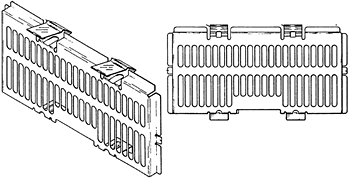
At least one of the upper bay shield members has extension or boxed portions
folded backward from the front face of the shield in such a way as to form
extensions and provide a certain depth to the shield.
Bay C and D EMS
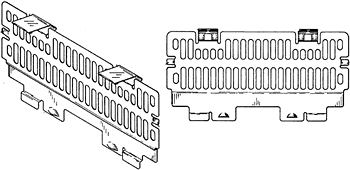
US5191544A
Personal computer enclosure with shielding
System Fans
There are two system fans: one in the power supply, and a second fan on the
base. If the power supply fan does not work, replace the power supply. If the
second fan does not work, replace it.
Base Fan
The base (intake) fan is mounted on the outside of the Adapter Card-Guide
Assembly. It's held in place by two screws that can be accessed through holes
in the front portion of the base frame.

Fan screw access holes:
1 & 2: 80 mm fan; 1 & 4: 92 mm fan; 3 normally unused
Some (typically older) Model 90 units are equipped with an 80 mm intake fan
(P/N 64F4128) and a matching fan/adapter support assembly (P/N 33F8363).
Together they provide direct airflow for the processor complex and 2 of the
total 4 MCA expansion slots. Use access holes 1 and 2 to reach the fan mounting
screws.
Other (later) systems come with a 92 mm fan (P/N 10G3544, thx JWR) and a
slightly different support assembly (P/N unknown). This setup
provides direct airflow to the processor complex and 3 of the 4 MCA slots. To
access the fan screws, use holes 1 and 4.
Note: Early 8590 units lack the lower round access
hole (4). This hole was added later on when the 92 mm intake fan was
introduced. However, the presence of this hole doesn't imply that the system
actually is equipped with this larger 92 mm fan (and the corresponding support
assembly).
Note: The lower right rectangular hole (3) does
align with a screw hole of the smaller 80 mm fan, but normally there's no screw
installed there.
 |
 |
| Top view of the 80 mm fan/grille stack |
Speaker obscuring the intake vent holes |
Notice that the speaker is only about 3/16" in front of the fan
opening...
Another item, the fan is darned near impossible to touch, as it is behind
the grille in the frame -AND- it is mounted to the card guide. So why IBM felt
it needed a front and rear finger guard, I don't know. However, simply dropping
both the front and rear finger guards leaves the mounting screws about 1/8"
from seating...

Fan with finger guards removed and speaker laying on frame
To remove the fan, you need to drop the power switch/speaker frame, use a
3/16" nut driver to remove the single black mounting screw to the upper right
of the power switch. Pull the frame slightly rearward to clear the switch's
white button.
Now you have room to remove the base fan. Use a 3/16" nut driver on black
screws, 1/4" nut driver on gold screws (some 90s use larger head screws). There
are holes on the front of the frame that allow you to access the fan mounting
screws.
Unscrew both mounting screws, drop fan, pull both finger guards off, pull
the white nylon screw spacer from under each mounting screw head. Use two nylon
spacers 1/4" long, for #6 screws. Push both mounting screws back into the fan
frame, remount the fan (the model sticker faces IN). Pop the speaker from its
mount and place it on the frame floor. It fits under the fan, BTW...
80 mm Base Fan (P/N 64F4128)
Panaflo DC Brushless
Model FBK-08A12L
DC12V 0.09A
Matsushita Electric Japan
Panaflo FBK-08A12L Specs
Motor Type [FB]: Panaflo (DC Axial-flow fan)
Bearing Type [K]: Ball Bearing
Housing Size [08]: 80 x 80 mm
Housing Thickness [A]: 25.5 mm
Rated Voltage [12]: 12 VDC
Speed [L]: Low - Maybe 1900 RPM
Power: 0.66 W
Air flow: 22.6 CFM
Air pressure: 1.8 mm H2O
Noise: 23 dB-A
92 mm Base Fan (P/N 10G3544)
Unknown type.
Does your unit have the 92 mm fan? Send us more info!
Base Fan Connector
KK 3.96mm Crimp Terminal Housing, Friction Ramp, 2 Circuits
(Datasheet).
Use With KK 3.96 Crimp Terminals, 2478 , 2578 , 6838, 7258, 45570
Base fan uses AWM Style 1007, 24 AWG wire.
Power Switch
Schadow 221, F2UEE is closest. (Diagram)
Remove Cover
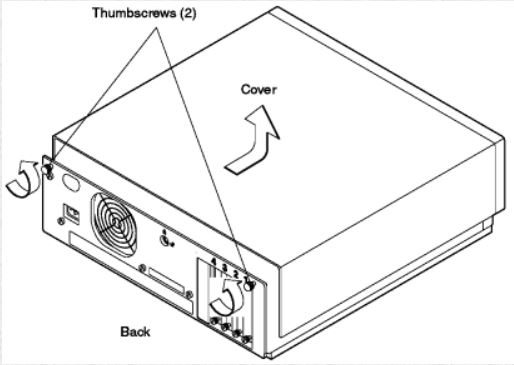
IBM says:
Loosen both thumbscrews on back panel.
Remove cover by sliding it forward approximately 50 mm (2 in.), and then
lifting it.
Reverse procedure to replace cover.
My way - Loosen both thumbscrews on back panel. Do NOT remove them, they are
captive.
Remove cover by slapping it on the sides with the palms and fingers of both
hands, thumbs on the top of the case -AND- pushing / pulling it forward. Slide
it forward @ 2 in., and then lift it. Sometimes it takes more moxie to start
the cover.
Reverse procedure to replace cover by SIMMply placing the horizontal pins
into the rails, then slowly push the top cover rearward until it seats.
Model 90 Trim Strips
US5420760A Microcomputer
enclosure with interrupted wedge locking arrangement and shielding liner
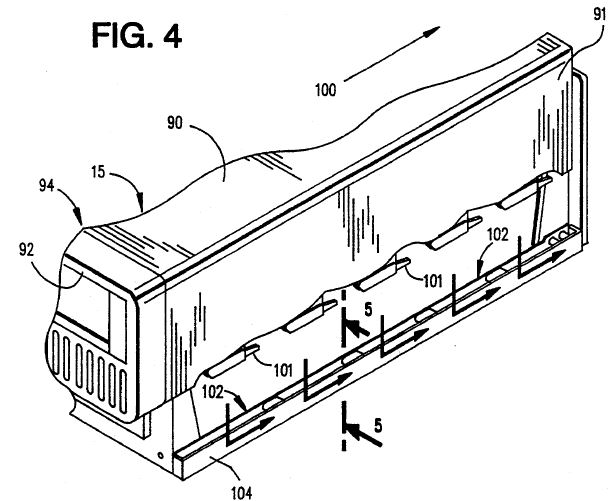
I asked someone for a stripped-down Model 90 so I could use some of the
parts laying about... Imagine my surprise when the case showed up and the top
cover sat noticeably lower than on any Model 90 I ever saw. Luckily, I had
saved a pair of Trim Strips from a Model 90 that had serious issues (or maybe I
was the one with issues :( ).

Mounting Model 90 Trim Strip

There are two mirror image Trim Strips. One is for the left side, the other
is for the right side. In order to pull them (or attach them), you need to pull
the PSU and pull the planar. They are fastened in with four split posts and two
small plastics screws (3/16th nutdriver).
85F0030 - trim strip on Slot 1 side
85F0031 - trim strip on PSU side
Adapter Card-Guide Assembly 33F8363
US5136465
PC with Tandem Air Flow Dual Fans And Baffle Directed Air
Cooling
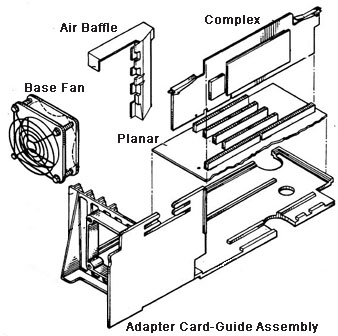
In order to remove the Card Guide, you have to remove the PSU, take all
adapters and memory risers and cables off the planar, then remove the planar
screws, pull the front edge of the planar up (pivoting on rear ports), them
remove the card guide mounting screws. Easy-peasy...
Why Was the 90 Introduced?
Dennis Smith says:
The Model 90 was intended to be a "desktop server". It came out in
1989/90. A few years before the Bermuda 77 and Lacuna 77. The 77 was the
replacement for the Model 90, but it continued in the 95xx Premium Line until
about 1994. The main reason for releasing the Model 90 was most likely to
replace the Model 70 and to have a desktop cousin to the Model 95.
We, the god-Emperor of Micro Channel:
Looking at the Type Zero complex grant date of '89, perhaps the
Model 90 was a special bid <MACHINE> (not just a special bid
-CONFIGURATION-) that was adopted / adapted to full production like the 9553 (special bid 55SX that used a Reply
planar).
The Model 90 was a stretched Model 70, using the same DBA-ESDI drives. But
what caused a redesign from the Model 70 was the difficulty of significant
upgrades to the Model 70. The conventional design of computers at that time had
the CPU and significant components on the systemboard, and this forced users
wanting significant upgrades to totally replace the systemboard.
It seems to be a lead-pipe cinch that IBM really tried to extend the proven
Model 70 systemboard, but could not escape the limited space available on the
857-Axx/Bxx Power Platforms. Period patent images show four SIMM sockets in
roughly the same place on the systemboard where the two SIMM risers are
now.
US5162979A
PC processor card interconnect system (Model 90/95 Complex)
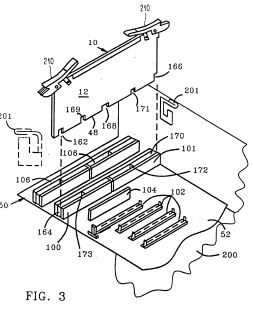
Ed. Seeing how inaccurate the drawing is (i.e.
the MCA slots #106), perhaps they just simplified the architecture for the
patent... hard to tell.
The Model 95 was never provided with DBA-ESDI connectors, there is no way
that the DBA-ESDI drives could mate as on the 50/70/90 (and there probably
wasn't any expectation of DBA-ESDI drives being used in a server).
The Model 95 was upgraded to the Model 95A, whilst the Model 90 soldiered on
with the original planar. Oh, what could have been, F/W SCSI, replace the DB25
serial port with the C68 F/W SCSI port, do XGA-2 on planar, and what a killer
box...
Model 90 Pros and Cons
From Us, the god-Emperor of Micro Channel:
After many years of dabbling in Processor Complexes, I find the
Model 90 (8590 or 9590) to be THE preferred complex based system to experiment
with complexes and / or memory. The 95 is still my heartbeat, but consider:
Complex Seating - The Model 90 orients
the complex vertically, so you can press down on the center top edge of a
complex to seat it. The 95 forces you to drop it down on it's side if you want
to firmly seat the complex, or try to hold the complex with one hand, center
the complex in the double long socket, and press it in while bracing the system
with your other hand.
Note: From sad personal experience, on a 95
standing up, the complex can hang down below the complex double slot if you
don't pull the blue levers stick straight up from the planar before trying to
seat the complex. Then carefully place the complex edge connector in the
complex slot. Push the complex in until it seats and the fingers on the blue
latches are lined up with the case supports. You may have to push one end of
the complex in and then the other.
If you cheat and use the blue levers alone to seat it in a Model 95 without
firmly seating the edge connector in the slot, you CAN shear off some surface
mount components from the lower back side.
Changing Memory - The Model 90's memory
is on removable cards, to change memory, you pop the cover off, remove the
riser bracket, and pull the risers. On the Model 95, you have to pop the front
bezel, pull off the side wall, pull the AC plug out of the back, loosen the
PSU, drop the PSU, change the memory, then push any cables out of the way
before putting things back together...
Where the 95 edges out the 90 is drive bays and better work area. The 90 has
a peculiar floppy cable, and when you add a ribbon SCSI cable, things tend to
get jumbled between the corner of the drive support shelf and the PSU support
bracket. Using a flexible sheathed cable like in the 957x series or the 95's
F/W cables, it becomes much easier. I would like to see a round single floppy
cable for the 90. That would really help eliminate the cable confusion...
Actually, the 95 could benefit from a round single floppy cable as well. I
usually stuff the unneeded floppy connectors in the B: area. But that makes
seating a full length card in Slot 3 a struggle.
Mounting a CD-ROM in a 90 depends on having the correct width drive sled and
finding the uncommon CD-ROM bezel.
All in all, if you think about it, a Model 90 is a fun box for a more
experienced individual. Not that it is any more difficult than a 95 to
configure, but you have to accept it has "only" four slots and provides less
working space in general. It also comes with the original XGA on the planar.
Thanks to Unal Z, we now have True Color support for the XGA under Win9x AND
protected mode support for the IBM SCSI adapters running on Pentium
systems.
Fast/Wide SCSI on Model 90
Look at this ode to simplicity:

The 50-pin flat cable is gone, making servicing the RAM risers much simpler.
Do you see how the cable runs to the front, then under the adapters? Using a
SCSI cable that is long enough is crucial here, as short cables force one to
place the SCSI card closer to the complex, and forcing you to run the cable
over the complex or under the complex and barely reach the drives.
Note: I always wondered why the P60 and P66
complex heatsinks were milled in that odd step fashion. Look how it clears the
adapter card bracket...
CD-ROM Attachment

Look at the cramped space available for hooking up the CD-ROM. What is
difficult to see here is the thoughtful SCSI cabling. The F/W cable goes up to
a 68 to 50 pin adapter.
Now the space saver is the short length of 50 pin flat SCSI cable (white
socket) running from the 68 to 50 pin adapter to end in the SCSI CD-ROM. The
F/W cable then ends with an active terminator.

Trying to insert a 68 to 50 pin adapter in the CD-ROM, then plug in a F/W
HPDB68 plug into that crams the SCSI cable up against the front of the PSU.
Fast/Wide to 50 Pin SCSI
Wide to Narrow Adapters DM5000-5068-02.
I was in deep Super High Intensity Tinkering with a Model 90. Trying to hook
up a 50 pin SCSI device to a F/W cable, and as many of you have experienced,
there ain't much room, especially if you are trying to have a 50 pin stub
cable...
What would make life easier is a Wide to Narrow adapter, Female to Female.
These plug INSIDE the 50 pin MALE connector on the SCSI device and the wide 68
pin MALE plug on the F/W cable fits OVER the FEMALE wide plug. Remember to have
a wide device (SCSI drive -OR- active terminator) AFTER the narrow device to
terminate the SCSI bus.
Note: I personally want a real wide terminator
device after the narrow device.
Methode made the Datamate line of SCSI cable adapters, and one appears to be
what the doctor ordered and why the preacher danced.
DM5000-5068-02 = Universal Feed Thru with Capacitors on High Lines
Optional capacitors (10pf) are used in adapters on the additional 9 high
signal lines when going from a wide controller to a narrow device to balance
the loading to all signal lines. Does not terminate, so you need a device that
can terminate at the end of the F/W cable (either a SCSI drive or an active
terminator).
Note: Be careful, some DM adapters are for
differential!
Alternative - No Internal CD-ROM

I attained a higher understanding of the blue mysteries when I decided to
run an external CD-ROM. Take the SCSI HD out of C Bay and SIMMply stick it in B
bay. Enable termination so it can be the last device on the SCSI bus.
The only clutter is the original floppy cable. I'll still use the original
cable while grabbing some round clone floppy cables.
Top Routing of SCSI Cable

See the SCSI cable on top? Plenty of room under the blue air baffle. I tried
sliding the HD into A bay, but the HD slide only goes in about 2/3ds of the
way, then STOPS. The floppy slide's mounting holes are spaced differently than
the HD slide.
The single device F/W cable is 06H6660.
Floppy Drives
Floppy Drive Cable
The Model 90 supports three diskette drives through the type 2 diskette
controller. A cable with three diskette drive connectors (pin format not berg
or edge connector) attaches directly to the planar. In an environment with two
or three diskette drives installed, the specific connector that the diskette
drive connects to determines its physical drive number. This is important in a
selectable boot environment. All connectors support all diskette devices listed
above, in any combination. The connector layout is different in the Model 90
and Model 95 systems:
Diskette Drive Signal Cable FRU 57F3030 -or- P/N 33F9953
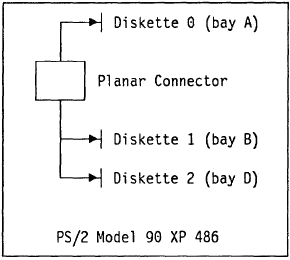
Adapting Clone Cable to 40 Pin Port
I picked up some sweet Vantec clone single floppy cables on ebay. The space
that the normal 90 floppy cable, with it's three device cable, is seriously
cramped, even without the PSU support strut.This is a way to remove one 34 pin
header, alter the cable, then crimp on a 40 pin plug.
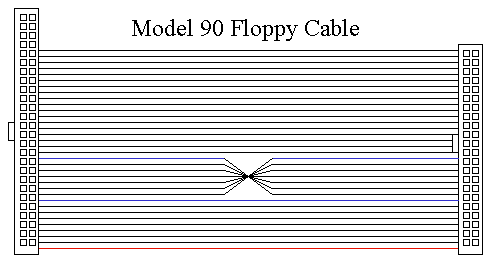
Pay Attention!
The keys for both plugs are on the LEFT.
Pin 1 (red wire) HAS to be on the LEFT side.
Both plugs have the holes facing UP.
I don't know what happens if you miswire or swap orientation of the plugs.
But you are placing signals where they weren't designed to go. YMMV.
Adapting a 34-pin Cable
From the red wire (pin 1), count up 9 wires and slit about 2" from the 40
pin plug. Count up another seven wires, then slit about 2" from the 40 pin
plug.
Pull wires 10-16 (the ones you slit), and twist them 180 degrees (sets this
floppy to A:). Align the lower 9 wires, the twisted 7 wires, and the remaining
wires through the 40 pin plug. Crimp. Trim excess with X-Acto knife or similar.
Done.
Hard Drive Slides
The original Model 90 HD slide, 64F4863, fits C: and D:. There may be an
earlier drive slide, 54592-001, Watson Code C-1961. The 54592 is about the
same, except the lifting tab has square edges at the tip, while the 64F4863
lifting tab has a beveled edge at the tip...
61X8724 is the same length from latch to rear of 64F4863 slide, but the
sides are about .25" longer to the front. Fits great, the cut-outs in the EMC
bezel are not really needed.
64F4863 (Top) and 71G7506 (Bottom)

The 76/77 drive slide, 71G5706 (71F3300 appears to be earlier version) will
not fit in C: (too long, plus catch is about .1 too long), BUT... BUT... if you
slide the 76/77 slide into the D: bay, you will notice the frame recess is
longer AND there are two sets of recesses for the catch at the front. Fits
fine.
71G5706 left (D drive), 64F4863 right (C drive)

C drive bay left, D drive bay right

Now why did IBM do THAT? Two sets of drive retainer slots?
Perhaps... the DBA-ESDI drive sled fits the C bay, and IBM wanted you to be
able to use the 56/57/76/77 drives in D?
Using a 71G5706 in Bay D

I seated a 71G5706. While the catch does not engage, it is a firm grip
anyways, the EMC bezel is cut out at the corners AND has a cutout at the center
where the longer catch fits snugly.
For those new to PS/2s, such a combination would seem miraculous, but I'd
rather chalk it up to a pragmatic decision. If the slide remains the same, then
alter the EMC bezel...
Calculate Hard Drive Mounting Screw Length for Model 90
If you ever loose your Model 90 Hard Drive mounting screws, here's some
facts:
The Model 90 Hard Drive Slide has recessed screw pockets.
Pocket is .315" diameter. Normal #6-32 screw heads are .262" in diameter.
Pocket is .105" deep, higher screw heads will drag
against the drive slide guide / base.
Web thickness above the screw head is .135"
Maximum depth of bottom HD mounting screws is 6mm (about .236") deep into the
HD.
So, let's calculate the MAXIMUM screw length for a HD mounting screw in a
Model 90.
The screw looses .135 passing through the web of the drive SLIDE. Max depth
for a vertical mounting screw INTO the HD is .236, so .135 + .236 is .371
MAXIMUM length.
Ed. 3/8" screws work just fine.
Hard-Disk Drive Removal Tool 64F4126
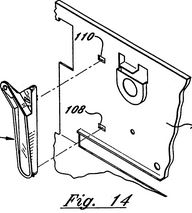
US5325264A Device for removing a
direct access storage device from a personal computer This patent is for a
plastic tool that pivots on the 90 plastic drive frame, hooks under the "lip"
of the DBA-ESDI sled, and lifts the tab up and pulls the edgecard out of the
planar socket...
So... that little plastic tool hanging off the inner rear wall of the Model
90 is specifically for a DBA-ESDI drive. They would normally NOT be supplied
with a SCSI based system.
How to Remove HD Removal Tool
The tool has a set of barbed teeth at the top, which fit into "107". There
is a hook which slides into "108". Pry the top out from the case and rotate the
top of the tool forward, once the top is free, pull up and out.
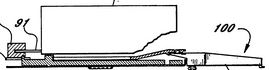 |
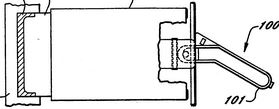 |
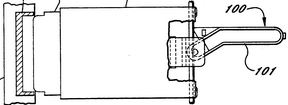 |
| Side View |
Tool Position, Inserted |
Tool Position, Drive Freed |
Fitting Model 90 Planar over Rear Wall Port

If you are replacing a planar, the EMC bezel on the ports section fits OVER
the top and UNDER the bottom of the well in the cast aluminum rear wall. See
the cast-in aluminum fins, and the slits in the EMC bezel?
EMC Bezel Fit Over Ports Well
US5353202A
PC with shielding of input/output signals
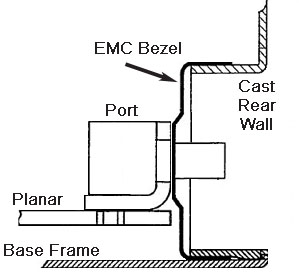
Model 90 Drive Slide Conductive Coating
While digging for some AMP F/W connectors and Specta-Strip SCSI cable, I
found another Model 90 hard drive sled, 64F4863. Again, another sticker saying
"ENSHIELD-C". So I went looking and sha-zaam!
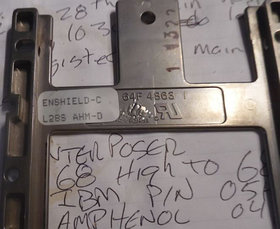
"Electroplating is widely used for depositing a variety of metallic coatings
onto plastic and metal substrates. Although most widely used for coating ABS or
ABS blends many other plastics can now be coated. These include polypropylene,
polysulfane, polyester, polycarbonate and other engineering resins.
Electroplated coatings are unique in their ability to combine aesthetic appeal,
wear and corrosion resistance with very high levels of shielding."
More info HERE.
Three Floppy Experience
Just because people said it isn't done, I threw three 1.44MB floppies into
my 9590. All three showed up under setup as 1.44MB drives. Under DOS, they are
accessible as A:, B:, and D:. Under W95, it blows the mind of the IOS driver
and Win95 says you must shut the system down and restart Windows. But under
safe mode, I was able to access and read off the D: floppy.
* Marked Floppy Drives on 8590s
Older 8590s may have their floppy controllers FRIED if you use a 2.88MB
floppy that has an asterisk (*) on the upper surface of the eject button. The
9590 is not affected by this charming quirk. There has to be an earlier floppy
controller other than the 82077AA, which supports an asterisk marked floppy on
my 9590.
Memory Riser Card Support Bracket
There *must* be a plastic Support Bracket clipped over the 2 (two!) memory
riser boards to properly fix them. This part is called "memory riser card
support bracket" and is FRU 57F3029 (black) or 64F5752 (white). It also has a
"bay" to guide the SCSI cable surface wave filter (that large heavy ferro-oxide
block).
 |
 |
| White Memory Riser Bracket (64F5752) |
Ferrite Filter on Memory Riser Bracket |
Further Super High Intensity Tinkering with the Memory Riser Bracket show it
does two basic functions first, retain the memory risers in the planar sockets,
second, provide a space for the SCSI EMI filter.
The retaining function covers keeping the risers down in the sockets via the
bracket's fit against the underside of the cover. The other part is keeping the
top of the risers from rocking back and forth between the complex and PSU.
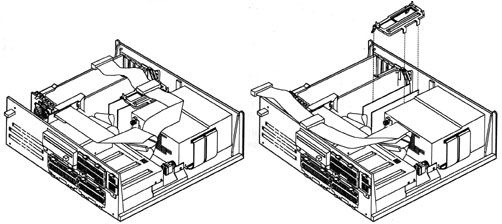
Position of SCSI cable and memory support bracket
Model 90 Mockup (?)

Click on the picture to enlarge it.
Click HERE to view the original (Italian) article.
This is an image snagged from Italian
MC microcomputer
magazine (#130, page 81), from an article about a complex upgrade for the 90 /
95. Of particular note is the Bay D bezel in the lower right. Might make a
decent cover for a SCSI2SD adapter...
5.25" Bezels (from William)
The Model 90 has a 5.25" drive bay. It can be used for either 5.25" or 3.5"
devices.
I've never seen the parts needed to install a 3.5" device in this bay. This
section covers the bezels needed for installation of a CD-ROM drive.

Model 90 CD Bezels (Bay B)
The bezel in the top of this picture is the rare IBM CD-ROM bezel. (Thanks
Euclides!) This bezel goes along with the IBM CD-ROM II option. It will only
work with a caddy loaded drive, so make sure that the drive you have in mind
will work before you buy!
For tray loaded drives, the bezel on the bottom is what you need. It will
also fit any general purpose 5.25" device, like a 5.25" floppy drive or tape
backup unit. This bezel can be obtained from PS/Solutions. They have a minimum order
of $14, and the bezel costs $7 as of this writing with no mounting hardware, so
it may be wise to get two or have another PS/2 that needs mounting
hardware.

PS/Solutions Bezel Installed
Unfortunately, the PS/Solutions Model 90 5.25" drive bezel isn't quite
perfect. The mounting tabs don't match exactly with the machine's cutouts for
them. I was able to obtain a satisfactory fit by bending the bezel tabs inward
gently and then installing the bezel. Other than that, it is very well made,
and is made of metal!
You will also need mounting hardware. The IBM hardware is rather hard to
find, so I'd advise obtaining one from PS/Solutions as well since they do carry
it.
Mounting Model 90 Vertically
Vertical mounting of the Model 90 requires an appropriate fixture. The left
side vents point downward, with a minimum of one inch (25.4mm) between the
vents and the supporting fixture.
|