The go-to place for all IBM PS/2 and Micro Channel enthusiasts
|
|
|
PowerStacker (REV. E)
CPU Dip Switch Settings
|
PowerStacker
(REV. E) CPU Dip Switch Settings for 4x
- Step
1 - Turn the PowerStacker over and orient
its position as shown. If the switch is: Up=ON
and Down=OFF. Switches A1-6 are on
the left and B1-8 are on the right.
- Step
2 - Use the Chip Extractor Tool or any
small-tipped object to change the dip switches
according to the settings shown below.
Default
Setting for PowerStacker (REV. E) - 4X Pass
Through
Switches A1, A2, A3, A5 and B1-8 are up =
"ON"
Switches A4 and A6 are down = "OFF"
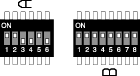 |
Option
1 - 4X
Write
Through
Step 3 - Leave the default switches
A1, A2, A5 and B1-8 "ON"
Step 4 - Turn switch A3 "OFF" |
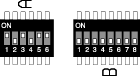 |
Option
2 - 4X
Pass
Through
Step 3 - Turn switches A1, A3, A5
and A6 "ON"
Step 4 - Turn switches A2, A4 and
B1-8 "OFF" |
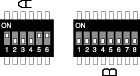 |
Option
3 - 4X
Write Through
Step
3 - Turn switches A1, A5 and A6 "ON"
Step 4 - Turn switches A2, A3, A4
and B1-8 "OFF" |
PowerStacker
(REV.E) CPU Dip Switch Settings for 3x
- Step
1 - Turn the PowerStacker
over and orient its position as shown. If
the switch is: Up=ON and Down=OFF.
Switches A1-6 are on the left and B1-8 are
on the right.
- Step
2 - Use the Chip
Extractor Tool or any small-tipped object
to change the dip switches according to the
settings shown below.
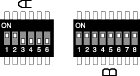 |
Option
1 - 3X
Write
Through
Step 3 - Leave the default switches
A1, A2 and B1-8 "ON"
Step 4 - Turn switch A3 and A5 "OFF" |
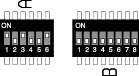 |
Option
2 - 3X
Pass
Through
Step 3 - Turn switches A1, A3 and
A6 "ON"
Step 4 - Turn switches A2, A4, A5
and B1-8 "OFF" |
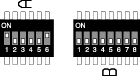 |
Option
3 - 3X
Write Through
Step
3 - Turn switches A1 and A6 "ON"
Step 4 - Turn switches A2, A3, A4,
A5 and B1-8 "OFF" |
If
none of these recommended settings worked, try
these.
|
|
|
|
|