|
CISCO 3600 SERIES MULTISERVICE PLATFORMS Index
12223 Cabling Guide for Console and AUX Ports
17521 Capturing Text Output from Hyperterminal
46789 Auxiliary Port, Console Port, And Adapter Pinouts For Cisco 3600 Series Routers
15085 Xmodem Console Download Procedure Using ROMmon
3600 Specific
Note: Xmodem only works on console port. You can only download files to the router.
nnnnn Password Recovery Procedure for the Cisco 3600 Series Routers
Cisco 3620 and Cisco 3640 Router Quick Start Guide
Cisco 3600 Series Routers Hardware Installation Guide
(archived)
Installing Power Supplies in Cisco 3600 Series Routers (PDF dead, archived HTML only)
Installing the Grounding Lug on Cisco 2600 and Cisco 3600 Series Routers
Rack or Wall-Mounting Cisco 3600 Series Routers and the Redundant Power System (dead)
Upgrading System Memory in Cisco 3600 Series Routers
Cisco 2600 and 3600 Hints and Tricks
(archived)
Cisco 3620 and Cisco 3640 Router Quick Start Guide
(archived)
Center-Mount Bracket Installation Guide for Cisco 3640 Series Routers (dead)
Password Recovery Procedure for the Cisco 3600 and 3800 Series Routers
Auxiliary Port, Console Port, And Adapter Pinouts...
(archived)
Cisco 3600 Series Router Architecture
(archived)
Cisco RPS Hardware Installation Guide
(archived)
Cisco 3640 Board
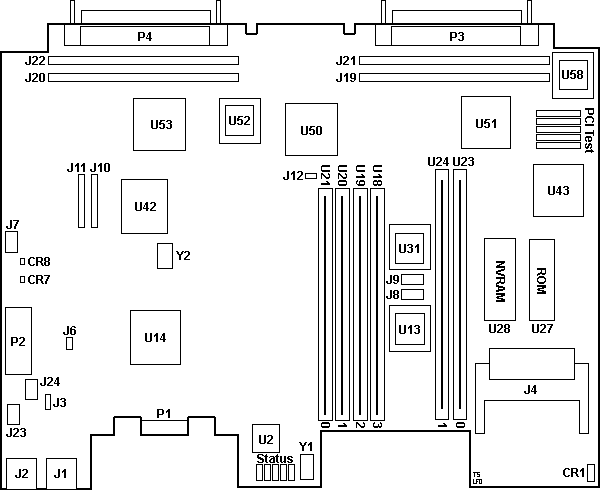
CR1 PCMCIA Slot 0 and 1 LEDs
CR7,8 Board LEDs (diags? Status?)
J1 AUX 115Kb/s
J2 CON 115Kb/s
J3 BAUD RST - Baud Reset
J4 Dual PCMCIA socket
J6 Board Reset outline
J7 ENV MON (Env Monitor??)
J8 IO_Bus CTL outline
J9 IODATA P..15 outline
J10 GT A CTL outline
J11 R4600 CTL
J12 Watchdog Disable outline
J19,21 Riser Header
J20,22 Riser header
J23 RPS (Redundant Power Supply)
J24 Status LED
P1 Test?
P2 Board power
|
P3 NM header
P4 NM Header
PCI Test outlines
Status Active or Ready LEDs
U2 NS PC16552DV Dual UART
U13 PLCC
U14 IDT 79R4700-100DP RISC CPU
U18-21 DRAM 72 pin 60 ns (Tin Lead)
U23,24 Flash
U27 ROM 128/256/512
U28 M48Z128Y-85PM1 128Kx8 NVRAM (alt)
U31 PLCC
U42 Unknown (heatsink)
U43 intel SPD6729QCE PCI-to-PC Card Ctrl.
U50,51,53 Digital 21052-AB PCI-to-PCI bridge
U52 PLCC
U58 PLCC
Y1 3.6864 MHz osc
Y2 50.0000 MHz osc
|
J3 BAUD RST - Speed reset. The factory
default position of the shunt shorts pins 2-3. When the shunt is moved to pins
1-2, the console is reset to 9600 baud on the next power cycle. The following
figures show the location of the console reset jumper, labeled DUART_RST or
BAUD_RST.
Memory
72-pin SIMMs, 60 ns speed. Tin leads. Non-parity and parity SIMMs supported.
Just to be simple, all one type or the other.
Cisco 3640 supports either 32- or 64-bit operation.
Router performance is approximately 20 percent slower in
32-bit mode than in 64-bit mode. To use 64-bit mode, you
must install DRAM SIMMs in pairs of the same size.
Generally, basic software feature sets (such as IP) use
32-bit DRAM SIMMs and robust software feature sets (such
as Enterprise) use 64-bit DRAM SIMMs.
Note:
I dimly remember a snippet that the 3640 will support
parity if both SIMMs in a bank are parity. If not, the
bank will be treated as non-parity {Ed}.
Follow these rules to use 64-bit operation:
- SIMMs in banks 0 and 1 must have:
- Same capacity
- Same access time (in nanoseconds).
- SIMMs in banks 2 and 3 must have:
- Same capacity, and the same size or smaller than those in banks 0 and 1
- Same access time (in nanoseconds)
3640 Front View
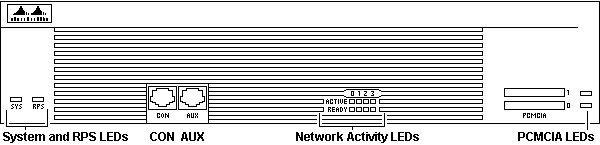
Ports
Auxiliary port supports 115 Kb/s with flow control, good for high-speed
transmissions (modem).
Console port also transmits at 115 Kb/s, but it has no flow control. Ideal
for console terminals. You obviously can't use the Console as a Console while
uploading the Flash.
System LED
| Color |
Description |
| Off |
Router is not receiving power. |
| Blinking green |
Router is running the ROM monitor. No errors detected. |
| Solid green |
Router is operating normally. No errors detected. |
| Amber |
Router is receiving power but not functioning properly. Possible POST error
or over-temperature condition detected. |
| Alternating amber and green |
Power-on self-test detected. The router is attempting to reload the ROM
monitor. |
RPS LED
| Color |
RPS Status |
| Off |
Not installed. |
| Blinking green |
RPS and power supply are both on. Choose only one by:
- Unplug power supply and use the RPS.
- Turn off RPS and use power supply. RPS can remain connected
|
| Solid green |
Operational. |
Amber
|
Installed but not operational
|
ACTIVE, READY, and PCMCIA LEDs in Cisco 3640 Routers
| LED |
Description |
| ACTIVE 0, 1, 2, 3, 4, 5, 6 |
Blinks to indicate network activity on the module installed in the
indicated slot. |
| READY 0, 1, 2, 3, 4, 5, 6 |
Functional module installed in indicated slot. If LED is off, slot is empty
or module is not functional. |
| PCMCIA 0, 1 |
Data activity on the indicated PCMCIA slot. |
|