|
@5C1C.ADF DCA IRMAtrac Token-Ring Adapter/Convertible
@5C1C.ADF DCA Token Ring Adapter Card (different name, text & choice order)
@5C1D.ADF DCA IRMAtrac Token-Ring Adapter/Convertible
Disk 1 Installation, Diagnostics, IBM OS/2 EE & IBM LAN Server Drivers
Disk 2 MS LAN Manager, 3+Open, IBM, DOS, Novell Drivers & Config Utility
ZIP File Contents of both diskettes in one ZIP file. (958KB)
The disks above are Version 2.0.2 Revision C
US4885482A Multiple computer interface circuit board (Compaq; generic iface)
DCA IRMAtrac - Base Card
Software Selectable 4/16 RIM
Preparing New Adapter for Use
Experiences So Far
Digital Communications Associates, Inc. (DCA) was swallowed up by Attachmate Corporate a long time ago. There doesn't appear to be anything left of the DCA web site at this time.
Based on content by William R. Walsh (original HERE).
DCA IRMAtrac - Base Card
![Front [P]](/other/img/photo.gif)
![Back [P]](/other/img/photo.gif) (original outline by William R. Walsh; edited by Major Tom)
(original outline by William R. Walsh; edited by Major Tom)
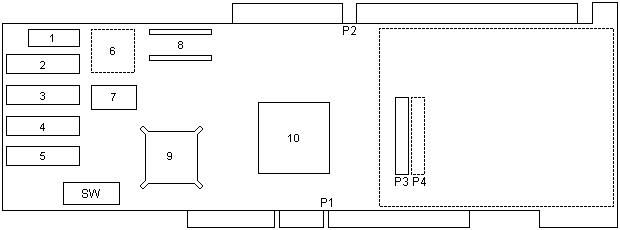
There are no reference designators on the PCB, aside from the P1-4 connector
IDs.
1 010357A PAL?
2-5 64Kx4 or 256Kx4 FPM DRAM
6 Pads for PQFP/PLCC-44
7 64.000000 MHz osc
8 DIP BOOT ROM socket
9 TI TMS380C16PQL
|
10 DCA VP16515-2 "VICTOR 2"
P1 MCA edge connector
P2 ISA edge connector
P3 MCA RIM header
P4 ISA RIM header (solder side)
SW DIP switches (ISA config?)
|
2-5 2-in-1 sockets for 64Kx4 FPM DRAM -
Vitelic V53C464AP10L or
compatible; or 256Kx4 FPM DRAM -
Hyundai HY534256S-80, or
compatible.
Software Selectable 4/16 RIM
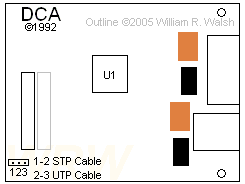
U1 TI TMS38054FNL
Orange NEC EA2-5NJ
Black Fil-Mag 78Z027SM
Preparing New Adapter for Use
Assuming you are lucky enough to have found an adapter new in the box, it
will not yet be configured for usage in any computer. Even if your adapter is
not new, you can use this parts guide to make sure you have all that is
required to use the adapter with a different type of system bus:
- IRMAtrac base adapter
- Ring Interface Module ("RIM")
- MCA adapter retainer
- MCA holder tab
- MCA slot bracket (backplate)
- ISA slot bracket (backplate)
- Slot cover thumbscrews (2x)
- Ring speed stickers (2x?)
What Do You Need for a Micro Channel Installation?
- The IRMAtrac adapter
- The 4/16 software selectable, 4MBPS, or 4/16 Fiber RIM (depending upon which product you purchased. Ed. I have the 4/16 software selectable version. Scans of the 4MBPS and Fiber modules would be appreciated.)
- Two blue, plastic MCA adapter retainer and holder tab (marked "A" and "C").
- The MCA backplate (one end has three prongs)
- Two thumbscrews to secure the backplate.
- The backplate label and a pen.
- The 3.5" or 5.25" IRMAtrac diskettes.
- The backup copy of your system's Reference Diskette.
Which RIM Do You Have?
The IRMAtrac adapter comes with one of three RIMs--the 4/16 software
selectable RIM, the 4MBPS RIM, or the 4/16 Fiber RIM. If you have the 4/16
Fiber RIM, skip to the section "Updating the Backup Copy of the Reference
Diskette." Otherwise, read the information in this section that applies to
you.
4/16 Software Selectable RIM The 4/16 Software Selectable RIM has a
jumper that must remain in its default position. Make sure the jumper is set to
STP. This ensures that you can set the cable type through software. If the
jumper is set to STP, continue with the next section, "Updating the Backup Copy
of the Reference Diskette."
(Ed. If you're wondering as to why there is a
jumper for selecting cable type on the software-controlled RIM, yes, there is a
reason. Later on in the manual it says that if you use the new RIM with an
earlier revision level card (which revision level?) then you must set the
jumper for the type of cable you are using!)
4 MBPS RIM If you have the 4 MBPS RIM, you may need to reset the four
jumpers shown. These jumpers determine the cable type--STP or UTP. The default
setting is for STP cable. If the STP setting applies to your environment, skip
to the next section, "Updating The Backup Copy of the Reference Diskette."
To reset the jumper to UTP, carefully pull up each jumper and place it in
the UTP position.
Note: Setting the 4 MBPS RIM jumpers to the STP
position disables the RJ-11 (Ed. RJ-11?) connector
(UTP); setting them to the UTP position disables the DE9 connector (STP).
Updating the Backup Copy of the Reference Diskette
Before you install IRMAtrac, you must update your working copy of the
Reference Diskette. Read the IRMAtrac READ.ME file to find out which IRMAtrac
diskette contains the ADF file. (Ed. For mine, it's
Disk 1, which also contains an EISA .CFG file.)
Follow these steps:
- Insert the backup copy of your PC Reference Diskette in drive A on turn on the PC power.
- Choose the item from the main menu that allows you to copy an option diskette. This copies the ADF file from the IRMAtrac diskette to the backup copy of the Reference Diskette.
Note: Do not use the DOS copy command.
- Store the original IRMAtrac diskette in a safe place. Continue with the next section, installing the adapter.
Installing the Adapter
Installing IRMAtrac in a Micro Channel system involves assembling the
adapter and installing it in your PC. If you ordered the IRMAtrac Remote Boot
ROM, make sure it is installed before you install the adapter.
Warning: As with any other computer adapter or
component, parts on this adapter are static sensitive. Perform all work in a
static-safe workstation or exercise care if working in a normal environment.
Remember to discharge any static electricity in your body by touching an
unpainted metal surface in the computer.
To install the adapter in a Micro Channel system, follow these steps:
- Turn the IRMAtrac adapter so the side facing you reads "RIM this side for Micro Channel bus".
- Snap the small blue plastic Micro Channel card guide "A" into the top left corner of the adapter.
- Hold the RIM so you can see the connector pins and two white support pins.
- Seat the RIM on the adapter by aligning the RIM connector pins with the connector on the adapter. Then gently press down until the RIM connector is secure and the white support pins snap into place. The RIM should easily attach to the adapter if the pins and connectors are properly aligned. (Ed. Work slowly and carefully. Don't force things. Check pins for correct alignment. This isn't difficult...just take it easy and you'll do fine.)
- Fit the two metal prongs of the Micro Channel backplate under the hooks of the small Micro Channel card guide "A". Then slip the backplate over the end of the adapter so the rails straddle the connectors.
- Secure the Micro Channel backplate with the two thumbscrews.
- Fit the left end of the adapter into the groove on the large Micro Channel card guide "C" and press the white support pins into the adapter. (Ed. Mine are blue as this is made of molded blue plastic. Yours may differ.) Move the top edge of the card guide onto the adapter and lock it into place.
- Write the adapter data rate (4 or 16 MBPS) and hardware revision level on the backplate label. The hardware revision level is located on the backplate edge of the adapter. (For example, 017015 Rev A.) Then attach the label to the blackplate.
- Install the adapter in your PC. Refer to your PC documentation for instructions.
- Connect the PC to the MAU. Refer to your MAU documentation for instructions.
You are now ready to configure the adapter in your PC.
Changing The Configuration
Power on and autoconfigure unless you have a good reason not to do so.
Either way, save your configuration and restart. When you do, the following (as
per the manual) are the configuration defaults for the IRMAtrac adapter:
Adapter Data Rate: 4 MBPS
Cable Type: Shielded Twisted Pair (STP)
Interrupt Level: 3
DMA Arbitration Level: 4
Fairness For Bus Master DMA: On
Bus Release For Bus Master DMA: Delay
Adapter I/O Address: X`0A20`
Boot ROM Address Range/Disable: Disabled
If you need to change IRMAtrac's configuration or learn more about options, follow these steps:
- Insert your backup copy of the reference diskette in drive A and turn on the PC power. Follow the instructions that appear on the panels until you see the main menu.
- Choose the item from the main menu that lets you set the configuration.
- Choose the item that allows you to change the configuration.
- Make sure the slot number and adapter name (DCA IRMAtrac Token Ring Adapter/Convertible) are correct.
- Choose the options you need to change. To learn more about an option, press F1 to display on-line help.
- Use the function keys to choose the next or previous setting for each option.
- Save the new configuration and exit the Change Configuration menu.
- Exit the Set Configuration menu.
Experiences So Far
After putting this page up, I assembled the card for good and popped it into
a Reply 32. The system configured the adapter without incident using the
DCA-supplied option diskette and "Copy an options diskette". Upon connecting
this card to my North Hills MAU, I could hear relays on the RIM click every
time I restarted the computer. I don't have any hard disk or operating system
on this computer, so I had to settle for a functionality test with the DCA
diagnostics software. Unfortunately, diagnostics fail, stating that either the
logic on the card has failed or that there is a resource conflict (meaning that
it can't share interrupts?).
I can't see any obvious resource conflict in the Reply refdisk. Since the
adapter does click and clack on each reset of the computer, I doubt there is
any logic failure. Perhaps the DCA diagnostic does not like non-IBM MCA
machines.
|