|
@8FD6.ADF IBM Audiovation Adapter
193-355 IBM AUDIOVATION ADAPTERS
Mwave and MIDI
Bradly Parker's MWAVE stuff (Readme) (thanks Adrian)
Brad Parker's Audio MADness Site via Internet Archive
Christian Hansen's pages (archived):
Audiovation Drivers
Audiovation & CoolEdit 1.53
Ripping CD-Audio
Audiovation Files
Audiovation
CD Audio Ports
Audiovation Ports
Joystick/MIDI Port
Joystick Schematic
Options FRUs
Audiovation Under W95
Game Port Settings
Diagnostic Testing
Wrap Cable
Buzzing
ADF Sections
Audiovation Files
av211.exe Win/DOS install disk 1 of 3 (Thanks to Martin Adams)
av212.exe Win/DOS install disk 2 of 3
av213.exe Win/DOS install disk 3 of 3
av21util.exe Audiovation Utilities/Diagnostics
av20doca.exe Audiovation Adapter/A Technical Information From User's Guide MCA (WP 5.1) (alt)
OS/2 MMPM (DEAD)
AVMWM.DSK Audiovation OS/2 Manager - 21 June 2016
avmwm.exe Audiovation OS/2 Manager (salvaged by Dennis Smith)
AVMMPM.DSK Audiovation MMPM/2 support - 21 June 2016
avmmpm.exe Audiovation MMPM/2 support (salvaged by Dennis Smith)
avos221.exe OS/2 Fix for release 2.1 (salvaged by Dennis Smith)
MIDI Pac Files
Talk-To Plus Speech Recognition Application 1/2
Talk-To Plus Speech Recognition Application 2/2
Monologue Text-to-Speech Application
Band-in-a-Box for Windows
Powertracks Pro
TalkWorks
Audiovation
(outline from William R. Walsh, original HERE)
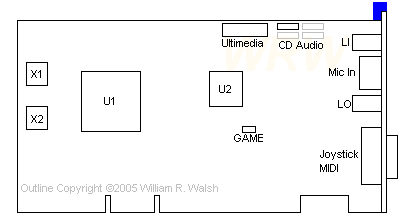
All component IDs are made up. I couldn't find a single marking on this adapter.
CD Audio Connectors
GAME Enable/Disable Game Port
LI Line Input
LO Line Output
Mic In Microphone
|
X1 33.8688 MHz osc
X2 23.040 MHz osc
U1 MWAVE DSP (TI TMS320M520PQL)
U2 Crystal CS4215-KL codec
Ultimedia Ultimedia Front Panel
|
CD Audio Ports
Based on ChipChat ports, may be incorrect. YMMV.
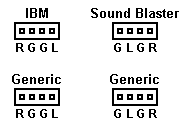
Audiovation Ports
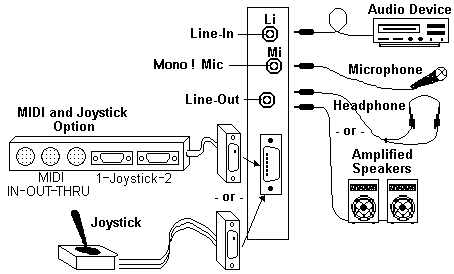
Joystick/MIDI Port
Adapter 15-pin female DB15 Connector

| Pin |
Signal |
I/O |
|
Pin |
Signal |
I/O |
| 1 |
+5 Vdc |
N/A |
9 |
+5 Vdc |
N/A |
| 2 |
Joystick A - Button 1 |
I |
10 |
Joystick B - Button 1 |
I |
| 3 |
Joystick A - X-pos |
I |
11 |
Joystick B - X-pos |
I |
| 4 |
Signal GND |
N/A |
12 |
MIDI Out |
O |
| 5 |
Signal GND |
N/A |
13 |
Joystick B - Y-pos |
I |
| 6 |
Joystick A - Y-pos |
I |
14 |
Joystick B - Button 2 |
I |
| 7 |
Joystick A - Button 2 |
I |
15 |
MIDI In |
I |
| 8 |
+5 Vdc |
N/A |
- |
|
|
Joystick Schematic
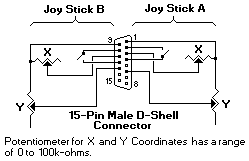
Options FRUs
| Option |
FRU |
| Audiovation Adapter/A |
13H9294 (65G8863) |
| Joystick Option Kit |
92G7466 |
| Option |
P/N |
| Audiovation Adapter/A |
92G7464 |
| IBM Audiovation MIDI and Joystick Option Kit |
92G7466 |
System Requirements (Minimum) MCA Computer with 386SX-25 or faster processor.
Note:
Some audio applications are very demanding and may require a 486DX-33
Drivers
From Christian Hansen:
Audiovation works different from the ACPA. You'll need three
diskettes with drivers. They are designed for Windows 3.x, but works under
Win95.
Whenever you install software like RealPlayer, Cool Edit, QuickTime and what
have you, choose the 16-bit versions, even though you are running win95. I once
tried the nice Swedish game *sinksub* The 32bit version was mute, the 16bit
with crisp sound.
From Christian Hansen:
There are no drivers written specifically for Windows 95 / 98 / NT
or any other operating system. The drivers do work with Windows 95, but are
not pallable to all applications. If you want to play DirectX games – get
another sound card. If you want to get sound from the Internet – use Netscape.
If you want to make recordings under Windows 95, get Cool Edit 1.53 from
Syntrillium, since the W95 built-in sound sampler don’t work. The drivers don’t
work in a plain DOS environment - DOS applications must run in a DOS window
under Windows.
Bundled Software (from Martin Adam's size)
Band-in-a-Box
(bandinabox.zip)
An application to play MIDI music arrangements for Windows by PG Music, Inc.,
enables the AUDIOVATION adapters to play back these songs at near-CD quality
performance.
QSound
An application that provides three-dimensional sound by Archer Communications
Inc., gives the Mwave sampled-sound MIDI synthesizer incredible
three-dimensional effects on ordinary speakers.
I got it. Looking at a site
to store it.
Monologue
(monolog.zip)
A text-to-speech application by First Byte, Inc., that translates written text
into spoken words. The text-to-speech synthesis engine translates English ASCII
text strings into synthesized audio output for various applications, including
word processing and spreadsheets.
Talk-To Plus
(talktodisk1.zip,
talktodisk2.zip,
talkworks.zip)
A Speech Recognition application, from Dragon Systems, Inc., that provides an
alternative to mouse or keyboard input. Users of Windows 3.1 can navigate the
graphical user interface with spoken commands, such as "File Save" and "Font
Bold". An active vocabulary of 64 commands changes automatically as
applications are started and swapped. Talk-To Plus supports speech recognition
in U.S. English only.
M-ACPA Compatibility
Audiovation adapters support applications written for the
M-Audio Capture and Playback Adapter (M-ACPA) if the
applications conform to the M-ACPA device driver interface and do not require
M-ACPA DSP code.
Audiovation Under W95
Q: Do Win95 drivers exist for the Audiovation sound board?
A: Sorry, Win3.1 16-bit drivers are the latest.
From Peter:
... which can be used under Win95. The card even has a software
Sound Blaster emulation for the DOS-mode / DOS-box which -at least- works with
DOOM... :-)
The 16-bit software comes with own Mixer / Volume control... the one from
Win95 cannot be used and software which *requires* the Win95 controls do not
work.
One trick: do not install the Win95 Multimedia stuff or uninstall it if you
have it installed already. Then install the MWave software and reboot the
system. Make sure the MWave stuff loaded properly - then install the Win95
Multimedia stuff again. The MWave will become "primary audio device" after
that. Then you can play WAVs, MIDs, RMI and such ... some movies do not run
with sound however. Depends on.
> Just looked into the Audiovation ADF - must be the @8FD6.ADF you'd
downloaded, right? Mentioned the comments inside the file? You could enable a
PS/1 compatible MIDI port on the card with changing one POS byte and
uncommenting some more lines further below. The funny fact: the MIDI port sits
at I/O 330h and uses Int 7 (uh-oh... poor printer port!)
I don't know, Win95's "Control Panel|System" utility doesn't show my LPT
ports to utilize their "so-called" IRQ assignments.
> ...and the game-port sits at I/O 200h - which is a lot more into the
standards directions. However: I'm afraid you will get problems with the shared
Interrupt 7 under Win95, which totally dislikes IRQ-sharing.
That's because the Microsoft "whiz kids" who wrote Windows 95 were
"PS/2-ignorant" and didn't even *know* there *was* a machine which supported
IRQ sharing! (Ed. or they knew about it and simply ignored it) Too bad they
didn't walk down the hall to the WinNT development people, as they (and any
remaining Microsoft OS/2 people <g>) already *knew* of the PS/2's
*superior* IRQ sharing capabilities!
> Maybe you need to reconfigure your LPT1 to IRQ5 ... Damned Win95!
Damned Microsoft. Why couldn't they get it right *one time*.
Game Audio Port Address, IRQ / DMA Channel (default settings)
Port Address = 220
Interrupt Line (IRQ) = 7
DMA channel = 1
Diagnostic Testing
There are two ways to test the Audiovation Adapter/A. You can use the Test
Your Computer on the system Reference diskette, or you can use the standalone
diagnostic program AUDDIAG.EXE located on the Audiovation Utilities/Options
diskette.
Wrap Cable
During some of the tests you will be asked to connect the Wrap Cable from
the adapter's Line-In port to the adapter's Line-Out port or from the adapter's
Mic-In port to the adapter's Line-Out port. The Wrap Cable is the stereo 1/8" -
1/8" audio patch/wrap cable that came with the Audiovation Adapter/A.
It is not a special cable, and if you have misplaced it, you can purchase a
stereo 1/8" - 1/8" audio patch cable in most music or electronic stores. If you
have the MIDI and Joystick Option you are asked to use a MIDI cable to Wrap
from MIDI Out to MIDI In. (If you have this option we assume that you have
purchased MIDI cables to connect your keyboard and you can use one of those
cables as the Wrap cable. Again it is not a special cable.)
Buzzing
I have a computer with an audio front panel that is connected to my
Audiovation Adapter using an internal cable. There is nothing connected to
Line-Out on the Audiovation rear panel. When I try to use the Audiovation
Adapter, I get a buzz from the front panel speaker(s).
Some Audiovation Adapters have an internal wrap circuit from Line-Out to
Line-In for diagnostic testing. When a 1/8 inch phone plug is inserted into
Line-Out to connect a speaker or headset the internal wrap circuit is
disconnected. But when the audio front panel is used instead of the Audiovation
rear panel, the internal wrap circuit is not disconnected.
Try inserting the headphone set into the Line-Out socket. If the buzz stops
and the Adapter functions OK you have an internal wrap circuit that needs to be
disconnected. One solution is to purchase a 1/8 inch phone plug and insert it
into the unused Line-Out socket on the Audiovation rear panel.
AdapterId 8FD6 IBM Audiovation Adapter
To enable PS/1 MIDI mode change pos[0]=XX00X0XX to pos[0]=XX00XXXX and
uncomment the lines related to MIDI at the end of this file
I/O Address Selection
This item enables the selection of I/O addresses that are used by
the adapter
<0400-041F 04F8-04FF>,
0800-081F 08F8-08FF, 0C00-0C1F 0CF8-0CFF, 1000-101F 10F8-10FF, 1400-141F 14F8-14FF,
1800-181F 18F8-18FF, 1C00-1C1F 1CF8-1CFF, 2000-201F 20F8-20FF, 2400-241F 24F8-24FF,
2800-281F 28F8-28FF, 2C00-2C1F 2CF8-2CFF, 3000-301F 30F8-30FF, 3400-341F 34F8-34FF,
3800-381F 38F8-38FF, 3C00-3C1F 3CF8-3CFF, 4000-401F 40F8-40FF, 4400-441F 44F8-44FF,
4800-481F 48F8-48FF, 4C00-4C1F 4CF8-4CFF
Arbitration Level
This item enables the selection of available MicroChannel
Arbitration levels.
<Level 8>,
9, A, B, C, D, E, 1, 3, 5, 6, 7
Fairness Enable/Disable
Enables the MicroChannel Fairness feature to be enabled or disabled.
<Disabled>,
Enabled
Note: To enable PS/1 MIDI mode - uncomment
the following lines and re-configure
MIDI Port Enable/Disable
MIDI may be enabled or disabled by the user. If an MPU adapter is
also installed in the same system using Primary addresses, set this item to
'Disabled' or use the Alternate addresses for the MPU
<Enabled
(io 0330h-0335h int 7)>, Disabled
Game Port I/O address
The game port I/O address is located at 0200h - 0207h
<0200h-0207h>
DSP Interrupt Selection
Digital Signal Processor Interrupt is set at 15. It cannot be
changed.
<interrupt Level 15
decimal>
|