|
@EFDC.ADF IBM ActionMedia (TM) II Display Adapter/A
@EFDC.ADF Intel DS2 Adapter same card / rename to @EFDC.ADF
191-189 PS/2 Actionmedia II Display Adapter/A 2MB, Capture Option
291-594 Actionmedia II Developer's Toolkit ver. 1.0
292-360 Actionmedia II Developer's Toolkit ver. 1.1
192-153 Actionmedia II Upgrade Kits (drivers only)
ActionMedia Evolution
ActionMedia/2 Error Codes
Configure ActionMedia/2 Under OS/2 with AM/2 Configuration Utility
Person To Person (P2P) Page
Person2Person for OS/2 * Possible Person 2 Person, ver 2.0? IMG format
DVI Technology Products by Douglas Dixon
Software
Documentation
ActionMedia II
Delivery Card
Setting Jumper E1 for Digital or Analog Keying
Capture Card
CS2 option standoff / spacers / support dimensions
Install Capture Card
Removing the AVE Contacts
Further Thoughts on AVE Connector (Terminate unused RGB lines...)
Connectors and Cables
Video Cable connector (HDD15)
RGB Overlay Cable Attached (Analog Keying)
Video Cable Pinout
Auxiliary Video Output Connector (S-VHS / 4 pin DIN)
Audio/Video Capture Cable
Audio/Video Capture Connector Pinout (Female socket on AM2)
Capture Cable Mini-DIN Plug Pinout (Male plug on 8 Way Mini-DIN)
69F9736 Complete The 8 way cable, S-VHS adapter, and two BNC to RCA adapters
Connecting The Video Capture Source
Composite Video Format
S-Video Format
RGB Composite Sync Format
RGB Sync On Green Format
Connecting The Audio Capture Source
Audio Signal Cable
ActionMedia/2 to M-ACPA Cable
Power Usage
Autoconfiguration Problems (Not present or disabled)
Intel DS2 and IBM AM2 ADF Oddities ("Disabled" in "Extended Memory Window")
False 10906x6 Error (Related to autoconfig issue!)
ADF Sections
Software
AM2DRV.EXE: v2.12 driver Win3.x, Indeo Video v2.12, YVU9 Video, PLV v2.0, AVS.
AM2SET.EXE: (v2.10). Setup and configuration
actmed2.exe Option disk from IBM
AM2DOC.PDF: Hardware installation guide for ISA cards under Windows
AM2SFTDC.PDF: AM2 Driver for Indeo Video Installation Guide for ISA /Windows
amiiprog.zip AM II Programmer's Guide and Ref for MCI programming in MMPM/2
(source with library included)
VfW11e SDK and runtime for 3.1x, 95, NT (AM2 works under 3.1x only...)
AVSAVI.EXE: Windows program which converts some AVS into AVI files.
avsavi.txt Reame for AVSAVI.EXE
am2os21.exe 558 Kb OS2 driver v1.2 1/2
am2os22.exe 450 Kb OS2 driver v1.2 2/2 Media Control Driver for MMPM/2
am2wav.rar ActionMedia II Wave Audio Device Driver 1.10
am2win1.exe 271 Kb Windows driver v1.2, 1/2
am2win2.exe 463 Kb Windows driver v1.2, 2/2
DVision Cineworks
Total Movie Converter (AVI, MPG, WMV, MPEG and AVS, maybe...)
Documentation
Tech Notes
ActionMedia® II Resource List
(archive)
Limitations of Using the ActionMedia® II in Windows 3.x
(archive)
ActionMedia® II vs. Smart Video Recorder Pro Comparison
(archive)
ActionMedia® II End Of Life Letter
(archive)
Other
Capturing Digital Video Using DVI Multimedia and the i750 video processor (Dr. Dobbs)
Capturing DigitalVideo Using DVI (HTML version of above)
Transport and Display Mechanisms For MM Conferencing Across Packet-Switched Nets
Multimedia Playout Synchronization Using Buffer Level Control
Intel DVI Multimedia Publications
| Description |
Intel Doc |
| AM II Delivery Board Installation Guide for ISA Computers |
468479-001 |
| AM II Delivery Board Installation Guide for MC Computers |
468478-001 |
| AM II Software Installation Guide |
468747-001 |
| AM II Software Library Overview |
468748-001 |
| AM II Software Library Reference |
468749-001 |
| AM II DOS Media Preparation Utility Reference |
468750-001 |
| AM II Capture Module Installation Guide |
468480-002 |
| AM II RGB Overlay Cable Installation Guide |
468481-002 |
| Intel 82750PB Microcode Programming Guide |
466718-001 |
| PR0750 DVI 2" Binder/Slipcase |
463665-003 |
| Multimedia Applications |
555130 |
ActionMedia II Adapter/A
Delivery Card FRU P/N 69F9733, P/N 69F9732
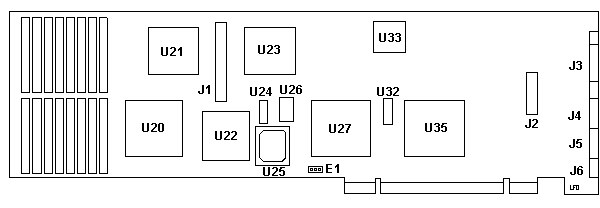
E1 Digital or Analog Keying
J1 60 Strip Pin Header
J2 20 Strip Pin Header
J3 HDD15 video connector
J4 S-Video Connector
J5 Audio/Video Capture Connector
J6 Audio Signal Output
U20 Intel 82750LV VRAM Gate Array
U21 Intel 82750PB Pixel Processor 25
|
U22 Analog Devices ADSP-2105
U23 Intel 82750DB Display Processor
U24 FPX10.0
U25 27C256-12 PLCC
U26 25.0000 MHz osc
U27 Intel 82750LA Audio Gate Array
U32 FPX16.9
U33 Analog Devices ADV476KP35E
U35 Intel 82750LH Host Gate Array
|
Intel 82750PB Microcode Programming Guide
i750 Video Processor Technical Specifications Oct90 82750PB and 82750DB
82750LA Keying and Audio Gate Array (KAGA) Technical Specifications
82750LH Host Interface Gate Array (HIGA) Technical Specifications
82750LV VRAM SCSI Capture Gate Array (VSCGA) Technical Specifications
ACM - The i750 Video Processor: A Total Multimedia Solution (original HERE)
ADSP-2105 DSP Microcomputer datasheet
ADV476KP35E CMOS 40 MHz 256x24 Color Palette RAM-DAC datasheet
Jumper Block E1
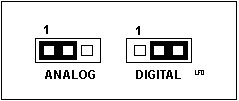
|
Analog Analog keying. Need RGB Overlay Cable
Digital Digital keying via AVE / BVE
Note: Limited to 256 colors!
|
E1 is under installed Capture Board (CS2). Fiddly to
move jumper after installing CS2 board. Recommend you
set E1 before attaching CS2 board.
Analog vs Digital Keying
| Keying Method |
Cable To Use |
Advantages/Disadvantages |
Analog
(recommended) |
RGB Overlay Cable |
Advantages: Greatest compatibility with graphics
boards, higher resolution and better color
depth of video image.
Disadvantages: Possible issues with DOS, third party
software products used with AM2 boards.
|
| Digital |
BVE to AVE |
Advantages: Programmable keying. Video board connects
via BVE connector to AM2 in AVE connector
Disadvantages: Some high-performing graphics boards may not
support digital keying.
Digital keying supports only 256 colors from the graphics board.
|
Removing
the AVE Connectors
While deep in the depths of a hand-to-keyboard
struggle with Warp 3 and the ActionMedia/2, I faced a
desperate conundrum. I wanted to use an ATI Graphics
Ultra Pro, which is an AVE adapter, along with an
ActionMedia/2, which is also an AVE adapter. Unlike BVE
capable cards, AVE adapters MUST be placed in the AVE
slot.
Fortified with desperation and caffeine, I
figured that the AM/2 was to be used with the three port
video cable, 69F9737, which means that I'm dealing with
analog, so the need for digital keying is moot.
Note: If you don't have
the overlay cable, do NOT whack the AVE connector, as
you are stuck with digital keying over the AVE / BVE
connectors.
I took an AM/2 which had complained of a
serious error, cut the connector off, and tested it with
advanced diagnostics. It passed all tests. The problems
that it reported earlier were gone. I then altered
another AM/2 and placed it into Slot 1. Configured
without a hitch and passed advanced diagnostics.
I used a pair of diagonal cutters, parallel to
the edgecard traces, and just snipped it off a little at
a time. I cut the remaining "tooth" off, then used an
X-Acto knife to whittle the ragged edge down. I didn't
worry about shorting out any traces or pulling them up
when I nipped and shaved my way to bliss. The green
solder resist is TOUGH and it holds everything in place.
Further
Contemplation on
the AVE Connector
After digging up my Video Capture Adapter/A and
M-Motion Video Adapter/A, I actually read the stuff on
termination of the R, G, and B lines to prevent image
degradation. It is entirely possible that removing the
AVE extension was unnecessary.
A note from the VCA/A:
" If you don't have an RGB monitor with 75
ohm termination, place RCA Term plugs on 2, 3, and 4. If
RGB outputs are not terminated, the Y/C and Comp Video
outputs will distort image brightness"
Capture Card Also called the CS-2, FRU 69F9735, P/N 69F9734
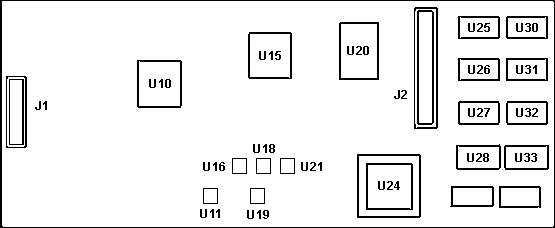
J1 20-pin Header
J2 60-pin Header
U3 CS5338-KS (lower left corner)
U10 Motorola PC44010A
U15 Motorola XC44250FN
U11,16,18,19,21 Intel N85C220 PLD
|
U20 Motorola GSC38PG386CE02
U24 PLCC
U25-U28 NEC D42101G-3
U30-U33 NEC D42101G-3
X1 17.734455 MHz xtal (upper left of U10)
X2 14.3181 MHz xtal (upper left of U10)
|
CS5338-KS 16-Bit, Stereo A/D Converters for Digital Audio Datasheet
CS2, 1293 two solder pads for each xtal near the edge of
the PCB but oddly enough, the xtal cases are NOT soldered
to them. The cans can flex on the two leads... X2 leads
run straight to their solder pads (not through holes), but
X1's two leads are offset, doglegged, so X1 clears X2's
case.
The earlier CS2 used SMD crystals, but they changed
over to the can format....
CS2, 1194 single lead soldered to the top of each xtal
case, connecting the case to ground. The two xtal leads
run directly to the through holes and the through holes
and leads are correctly spaced.
CS2
option standoff / spacers / support dimensions:
Sometimes you scrounge up a CS2 board, and the little
nylon PCB standoffs are gone. Unfortunately, there is no
hard and fast rule for naming these puppies. I see them as
supports, spacers, posts, and possibly spacers.
The AM2 and CS2 PCBs are .065" thick. The mounting hole
IDs are @ .152" diameter. The distance between the AM2 and
CS2 boards is 7/16" (.439").
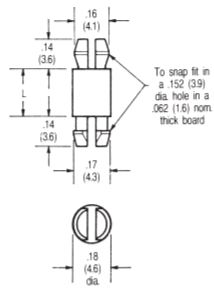
Posts - Miniature
Model: 30353-N
| |
Std |
mm |
| PCB thickness |
.065" |
(1.57) |
| Hole ID |
.150" |
(3.86) |
| Shaft diameter |
.185" |
(4.70) |
| Shaft length |
7/16" |
(11.1) |
| Standoff OAL |
.724" |
(18.4) |
This standoff was on a '94 production card. It was not as
costly as a threaded nylon standoff.
Looks to take a #6 machine screw (#6 holes are @ .146"). A
threaded nylon post and matching #6 nylon screws would
work. Now to find the 7/16 (.439") spacer length...
Install Capture Card
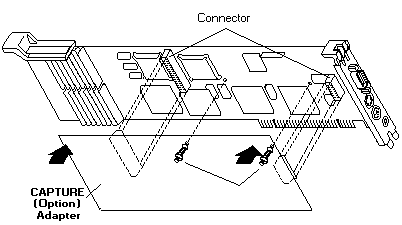
Single monitor
configurations, operating in either VGA 640x480
non-interlaced or in XGA 1024x768 interlaced modes, are
supported when the text and graphics information provided
by the host PS/2 may be overlaid on the images provided by
the AM2 display adapters. In these configurations,
the keying of the overlay is controlled by the output of
the host graphics adapter, such that a zero (black) output
results in the host information becoming transparent to
the images provided by the AM2.
A dual-monitor
configuration is also supported, with one monitor used for
the host's graphics adapter and a second monitor used for
the images provided by the AM2, but that does not allow
any host text or graphics overlay.
The AM2 Capture Option
(CS2) extends the AM2's capabilities to include capturing
and digitization of audio and of analog video input
signals (either NTSC or PAL), allowing such signals to be
monitored on the PS/2 display screen, captured as still
frames, or compressed in real time using the DVI
Technology Real Time Video capability.
MACHINE REQUIREMENTS:
The
AM2 /A can be installed in PS/2 Models 8555, 8557, 8565,
8570, 8573*, 8580, 8590, 8595, and the 7546 Industrial
Computers. Use of the AM2 Audio Video Kernel
requires a minimum of 4MB of system memory. If
additional OS/2 applications are required to run in the
PS/2, then a minimum of 6MB of system memory is
recommended.
* Models 161 and 401 only, and when configured for
external display only.
Note: The AM2
Display requires a 16 or 32-bit AVE slot.
Supported graphics adapter and
monitor cabling configurations :
o PS/2 color monitor connected to AM2 and host VGA with
AM2 Video Cable.
o PS/2 color monitor connected to AM2 and host XGA
adapter with AM2 Video Cable
o PS/2 color monitor connected directly to AM2 and a
second PS/2 monitor connected directly to the host VGA /
XGA output connector.
PROGRAMMING REQUIREMENTS:
IBM
OS/2 Version 1.3 required for installation of Audio
Video Kernel Version 1.0 device drivers.
The MEDIAscript
OS/2 Desktop Edition program product from Network
Technology Corporation (NTC) is available from NTC for
those customers who require an OS/2-based ActionMedia II
application authoring and development environment.
We have found a problem that causes a "Trap 8" (double
protection exception) in the device driver "HWDDD$"
which is part of ActionMedia II. The problem is caused
by a configuration incompatibility with the 3270
connection card. The problem will typically be found
when booting up OS/2 with both ActionMedia II, and the
3270 connection ver A card installed at interrupt level
9.
The 3270 Connect ver A card
has only one interrupt level - 9. The ActionMedia
II 2MB/A card has three interrupts, audio, video and
capture.Video defaults to level 10, audio to level 10,
and capture to level 11. Audio and capture can be set to
level 10 or 11, and video to 9, 10, 11 or 12.
Connectors and Cables
ActionMedia II Video Cable connector (Video Cable is FRU 69F9737)
The AM2 Video Cable connector
(15-pin) enables the AM2 Display Adapter/A to take the
video signals from a normal PS/2 VGA or XGA display
adapter, combine it with AM2 video signals, and send the
mixed video signal to a PS/2 display.
The presentation on the PS/2 display is developed from
either:
o VGA or XGA video signals,
o ActionMedia II video signals, or
o Mixed ActionMedia II and VGA or XGA video
signals.
The default is to pass VGA or XGA video signals to
the PS/2 display.
RGB Overlay System (Analog Keying)
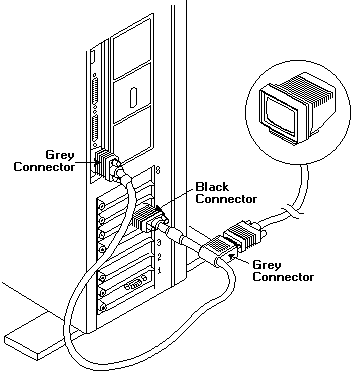
|
Note: Ensure
black and grey connectors are correctly connected. Any
other cable connection may cause the adapter to
malfunction and cause damage to its internal components.
BLACK (short cable) end to AM2 and the (longer cable)
end with GRAY connector to VGA (System board) or
XGA adapter. The GREY connector has a pin hole blocked
and will not fit on an XGA-2 adapter.
Note: You
could use a 1/16 drill to open the XGA-2 Pin #9... But
the 800x600 resolution is unsupported.
|
Video Cable Pinout FRU 69F9737
This may not be perfect.
| Base (White) | Monitor | AMII (Black) |
|---|
| 1 | AMII (15) | 1 | AMII (1) | 1 | Mon 1 |
| 2 | AMII (4) | 2 | AMII (2) | 2 | Mon 2 |
| 3 | AMII (12) | 3 | AMII (3) | 3 | Mon 3 |
| 4 | Mon 4 | 4 | Base 4 | 4 | Base 2 |
| 5 | NC | 5 | AMII (10) | 5 | Base 6-9,10 |
| 6 | AMII (5) | 6 | AMII (7) | 6 | Mon 7 |
| 7 | AMII (5) | 7 | AMII (7) | 7 | Mon 7 |
| 8 | AMII (5) | 8 | AMII (8) | 8 | Mon 8 |
| 9 | NC | 9 | NC | 9 | Base 14 |
| 10 | AMII (5) | 10 | AMII (10) | 10 | Mon 10 |
| 11 | Mon 11 | 11 | Base 11 | 11 | Base 13 |
| 12 | Mon 12 | 12 | Base 12 | 12 | Base 3 |
| 13 | AMII (11) | 13 | AMII (13) | 13 | Mon 13 |
| 14 | AMII (9) | 14 | AMII (14) | 14 | Mon 14 |
| 15 | AMII (15) | 15 | Base 15 | 15 | Base 1 |
Note: The (White) Base Video HDD15 has Pin 9
missing, the (Black) AMII HDD15 has all pins present.
Auxiliary Video Output Connector
The Auxiliary Video Output
Connector (4-way DIN) connects an AM2 Adapter to an S-VHS
(also referred to as Y-C) video recorder or similar
device.
Note: ISA Installation
Manual refers to this as an Input connector. YMMV.
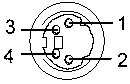
Pin
Signal Pin Signal
1 Y Video Gnd
3 Y Video Gnd
2 C Video Gnd
4 C Video Out
S-VHS Capture Cable Female Connector Pinout
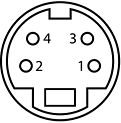
|
| Pin |
Color |
Description |
| 1 |
Red |
Y Gnd |
| 2 |
Green |
C Gnd |
| 3 |
Red |
Y Signal |
| 4 |
Green |
C Signal |
The Green cable is for "C" Chrominance
The Red cable is for "Y" Luminance
|
Audio/Video Capture Connector
The Audio/Video Capture
Connector FRU 69F9736 (8-way DIN) is only required
when the Capture Option is installed. "Composite
1" refers to the red and green connectors of the 8 pin
DIN.

|
| Video source |
R |
G |
B |
Y |
| -Composite video 1 (VCR) |
Yes |
NC |
NC |
NC |
| Composite video 2 |
NC |
Yes |
NC |
NC |
| SVHS (Y/C) |
Y |
C |
NC |
NC |
| RGB (sync-on-green) |
R |
G |
B |
NC |
| RGBS |
R |
G |
B |
S |
R= Red, B=Blue, G= Green, Y= Yellow
|
69F9736 Complete
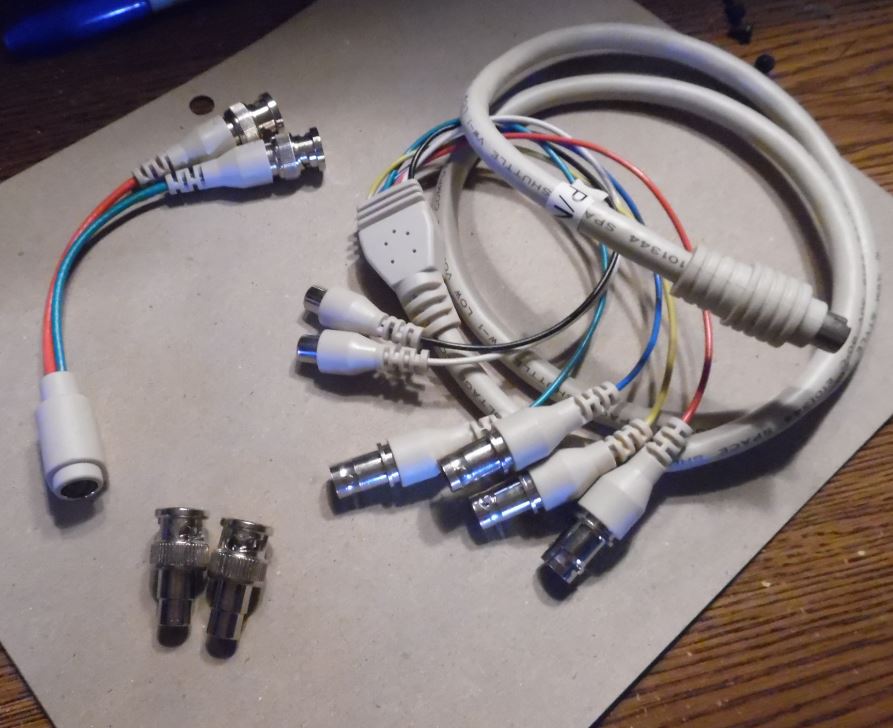
The BNC items at lower left are BNC to
RCA adapters. They go on the Blue and Yellow.
S-VHS Cable
Connecting
The Video Capture Source
Composite
Video Format
Connect a Composite Video Adapter (if
phono-to-BNC plug conversion is necessary) and the
video device's cable to the red connector on the
Capture Cable
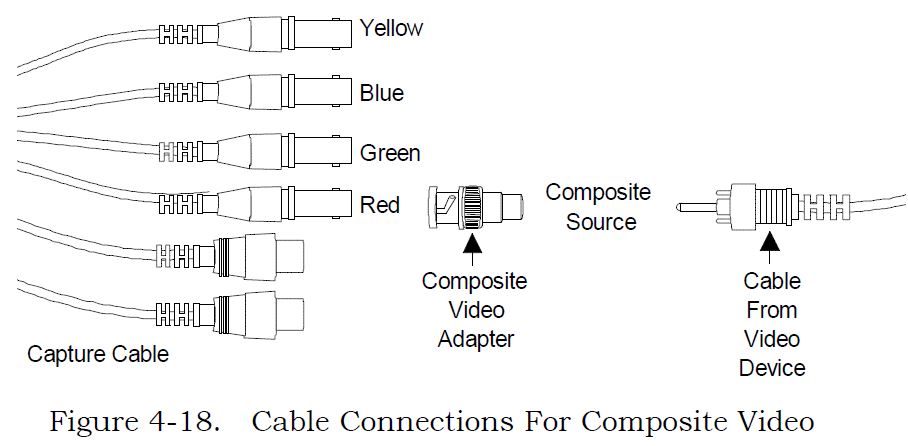
To do audio capture, continue with the section,
"Connecting The Audio Capture Source."
If you are not going to do audio capture, continue
with the "Power On" section.
S-Video
Format
1. Connect red and green connectors on Capture Cable
to corresponding color-coded S-Video Adapter (Y=red,
C=green) supplied with Capture Module, as shown in
Figure 4-19.
2. Connect video device cable's 4-pin DIN connector to
S-Video Adapter's 4-pin DIN connector..
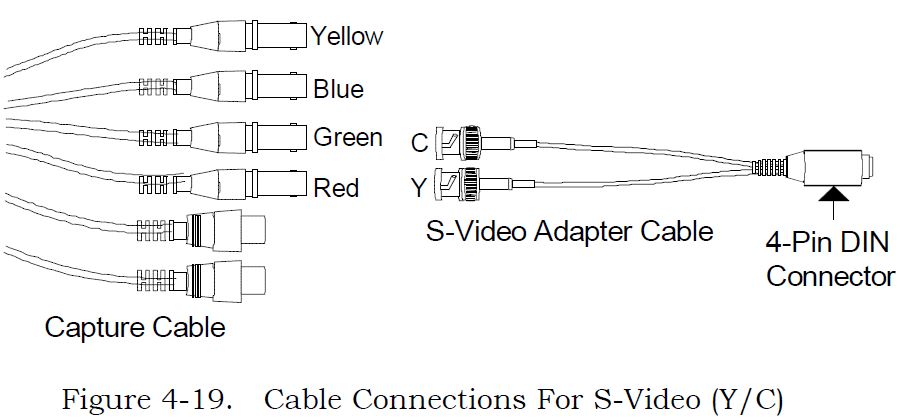
To do audio capture, continue with the section,
"Connecting The Audio Capture Source."
If you are not going to do audio capture, continue
with the "Power On" section.
RGB
Composite Sync Format
1. Connect red, green, blue, and sync connectors on
Capture Cable (sync=yellow) to corresponding
color-coded connectors on video device, as shown in
Figure 4-20.
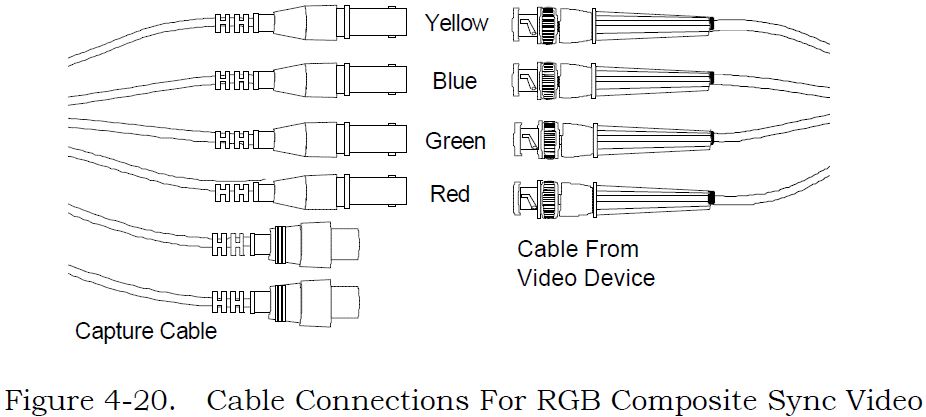
To do audio capture, continue with the section,
"Connecting The Audio Capture Source."
If you are not going to do audio capture, continue
with the "Power On" section.
RGB Sync On
Green Format
1. Connect red, green, and blue connectors on Capture
Cable to corresponding color-coded connectors on video
device, as shown in Figure 4-21.
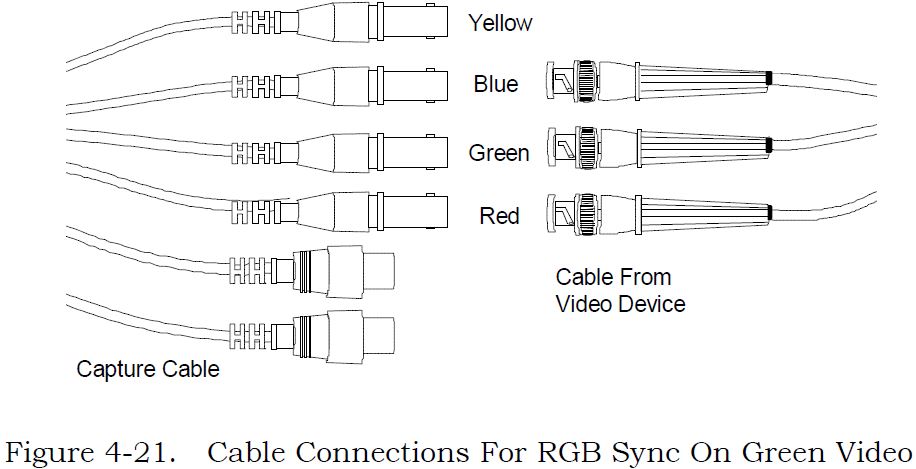
To do audio capture, continue with the section,
"Connecting The Audio Capture Source."
If you are not going to do audio capture, continue
with the "Power On" section.
Connecting
The Audio Capture Source
This procedure describes how to connect the audio
capture source to your computer.
1. Locate audio device cable.
2. Connect cable to audio device. Refer to
manufacturer's instructions.
3. ID left- and right-output channels on device's
cable. Refer to manufacturer's instructions.
4. Connect audio device's left- and right-channel
phono ("RCA") connectors to Capture Cable connectors
(black=left, white=right), as shown in Figure 4-22.
Note: If
you have a mono device, you may need to purchase a
Y-adapter cable.
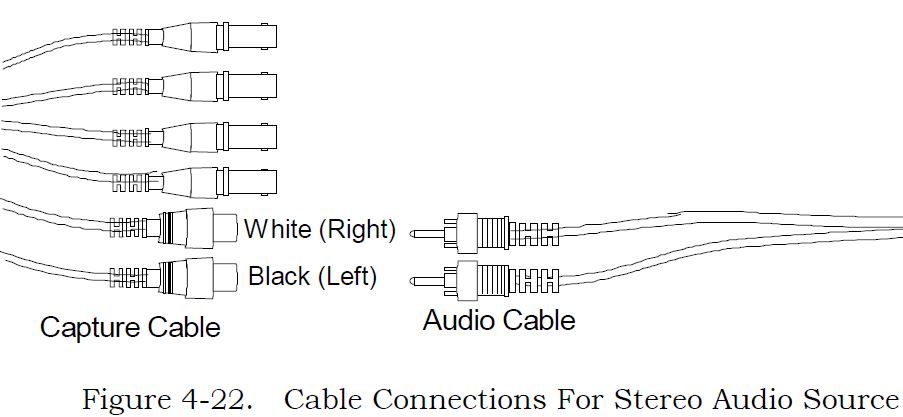

Capture
Connector Female Receptacle Pinout
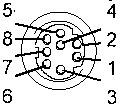
|
| Pin |
Description |
Pin |
Description |
| 1 |
Comp Sync In |
5 |
Red Video In |
| 2 |
Blue Video In |
6 |
Green Video In |
| 3 |
Left Audio In |
7 |
Right Audio In |
| 4 |
Video Ground |
8 |
Audio Ground |
|
Note: I swept a
Capture Cable to confirm the Mini-DIN pinout. Pin 5 is all
by itself, Pins 3 and 4 are close together. The IBM /
Intel documentation is wrong. It will make much more sense
when I rotate the connector 90 degrees clockwise and
reverse the connector horizontally.
Capture Cable Mini-DIN Male Plug Pinout
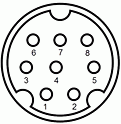
|
| Pin |
Color |
Description |
Pin |
Color |
Description |
| 1 |
Yellow |
Sync |
5 |
Black |
Audio Left |
| 2 |
Blue |
Blue In |
6 |
Green |
Green In |
| 3 |
Red |
Red In/Comp |
7 |
White |
Audio Right |
| 4 |
N/A |
Video GND |
8 |
N/A |
Audio GND |
|
Note: I swept the
pins, Pin 1 (Yellow) and Pin 2 (Blue) are correct (as of
16 Nov 2017). Any previous diagram of mine or IBM / Intel
of the AM2 Mini-DIN 8 port may be wrong.
All BNC shells are connected to Video Ground (Pin 4)
The RCA plug shells for Audio Right and Left are connected
to Pin 8.
Audio Source Device
Levels:
High LINE level output of 6.0 Vp-p. max (audio CD
interface).
Low LINE level output of 2.0 Vp-p. max (std LINE
interface).
MIC output of 60 mVp-p. max. A preamp may be needed for
CD players , VCRs, and mics.
Audio
Signal output connector
The Audio Signal output
connector is a 3.5mm standard stereo jack output
connector. An amplifier, or active speakers can be
attached to the AM2. The input impedance of the headphones
or speakers should be at least 600 Ohms to match the
output impedance. Use of a lower impedance devices may
cause a POST error and a reduction in audio quality.
If you are going to use sound, a stereo
amplifier or self-amplified stereo device that can accept
standard LINE-level audio output (0-2.0 Vp-p.) from the
Delivery Board. The audio device must have an input
impedance level of approximately 10K Ohms or
greater.
Headphones are generally low-impedance
devices. To use headphones, plug them into an audio
amplifier rather than directly into the Delivery Board
socket.
AM2 to
ACPA Audio Cable
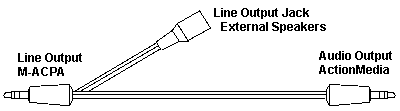
Errata: This is from
a stock IBM illustration, however, it doesn't make much
sense.
Some current thoughts... (the text in image is wrong!)
AM2 audio output to ACPA Line Input - this cable works.
ACPA Line Out to AM2 - use stereo mini-plug to two (2)
RCA plugs, which then plug into the matching Black and
White AM2 Capture cable audio jacks.
Power
Usage
When configuring a PS/2
System with AM2, it may be necessary to limit the
utilization of the system expansion slots to avoid the
possibility of overloading the 12 volt power
supplies.
If the AM2 is being
installed with the AM2 Capture Option then, besides the
slot for the AM2, it is necessary to have a minimum
of either:
One empty expansion slot, or one slot occupied by a card
not requiring +12 Vdc or -12 Vdc power. As a guide, it may
be assumed that option cards providing networking or
communication support are likely to require +12Vdc
or -12Vdc power.
ActionMedia II Board Power Requirements
| Voltage |
Delivery Board
(2 MBytes VRAM) |
CaptureModule |
Total Power |
| +5 V |
1200 mA |
400 mA |
8.0 W |
| +12 V |
140 mA |
190 mA |
4.0 W |
| -12 V |
60 mA |
40 mA |
1.2 W |
Is anyone successfully using the ActionMedia II board to
improve the performance of Video for Windows and as a
capture device. It looks to me from the Microsoft
documentation that I will need INDEO drivers. I have
the MCI and other Windows drivers for AM2.
Kevin Laux replied:
The INDEO
drivers are included with Video for Windows. If
you go into the control panel and run the drivers
applet, you should see the INDEO driver. Click on setup
which will bring up a dialog box that has two
checkboxes, one that says Software only, the other says
Hardware first, then Software. If the second
checkbox is grayed out, then there are several steps
that you must take.
First of
all, you must have AM2MCI\BIN in your PATH. Then
you must have a particular microcode file in this
directory that Video for Windows looks for in order to
enable the hardware assist. If you don't have the
microcode file, which is KE080201.BIN (I think; maybe
it's KE080205.BIN), you must get the files from Intel in
Princeton, NJ (609-936-7611 is the Customer Support
number - leave a message and they'll call you back).
Once you
have the appropriate key microcode file, run the drivers
applet from the control panel. Choose Add, then
Add updated or unlisted driver. Insert the Drivers
diskette for Video for Windows and indicate what floppy
drive to the Add driver dialog (such as A:\). Next
a list of drivers will be displayed. Choose the
INDEO driver. You are reinstalling this
driver. If it has already been installed, you will
be prompted whether to replace it or not. Choose
New. The driver will be reinstalled. You
should then see a Message Box saying that the AM2MCI
software has been detected and has been updated. I
think you should also see the dialog box I described
above concerning the Hardware first, the Software.
Once, this
is complete, you'll be ready to play and capture AVI
files with AM II hardware assist. Note that you
only get the assist on AVI files that are INDEO
files. Actually they are RTV 2.1 files in an AVI
wrapper.
Lastly,
this stuff is NOT documented anywhere that I know of
(well, it is now that I've done this post :-)). Oh, and
finally, if you don't have the AM2MCI software, you can
call Asymetrix and get into the Beta program - the
latest release is Beta 3. The phone number is
206-637-1660.
; Has anyone been able to use the IBM/INTEL
ActionMedia 2 card with a laser disc player?
Specifically, I want to use my PS/2 DV M57 486SLC2 to
operate a Pioneer LD-V4400 player. IBM's multimedia
group in Atlanta says I can't do it ... that I would an
M-motion card to do what I want. I'm not sure I believe
them. Suggestions as to software which can do what I
want are greatly appreciated.
George Mulford
With an ActionMedia II you can control the
videodisc player using the MCI drivers from Pioneer
(bulletin board number recently posted here). You
can (alternatively) use the MCI drivers included in the
most recent version of the M-Control program from
IBM; that's the only way to control a Pioneer
6000, as far as I know. But the M-Control Program
is and has always been a separate product from the
M-Motion card...more's the pity, if you bought an
M-Motion and wondered where the drivers were!
You need the capture option on the
ActionMediaII in order to do video overlay.
Now...maybe this is what Atlanta was saying: there
is no MCI support for the overlay capability of the
ActionMediaII. You have to link the AVK
functions. Here I get fuzzy: there exists
ToolBook code to do this, but it was only available in
the "DVI ToolBook" that was in beta test for a bit and
has now been withdrawn? Have I got this
right? Is anybody bossing the ActionMediaII from
ToolBook without using the (now black-market) beta DVI
ToolBook?
Digital Video Arts has operating system support
software for Windows 3.1 for the AM 2 card. Called
the NewWorld Operating Environment, it provides indeo
acceleration, WAV driver support, digital video MCI
device driver support, AVI and AVS file support and
more. Several utilities are included for capture
and conversion of movies and still images. Their
phone number is (215) 586-7920.
>>We've purchased an IBM Action Media II board a
while ago, and we've captured some videos in AVSS format
with it. Now that MMPM/2 is available, it would be nice
to play these videos without having the board installed.
Since AVSS seems not to be supported directly by MMPM/2,
the AVSS files probably need to be converted to AVI
format. Does anybody know about a converter for doing
that or has experience in using AVSS files with MMPM/2?
>AVSS files contain compressed video using either RTV
or PLV proprietary Intel algorithms. These data
streams are rather computationally complex for realtime
playback in software. I understand Intel provides
a utility that changes the file format to AVI format and
converts the RTV or PLV data to Indeo 2.1. Since the AM2
had it's own audio formats, I've heard that audio can be
problematic depending on how the original clip was
created.
Well, having
done a few....you first of all need to capture using RTV
2.1, not 2.0. It will take the audio out of the AVS
file, an save it as a Wave file, to be integrated with
the AVI file. But this utility is SLOW! It runs at 1
frame per second...even on a DX2/66 M77 machine!
There is
another utility called "SPLICE". It did faster
conversions...but again, it had to be RTV 2.1 captures.
The New Version of Splice doesn't support AVS/DVI, so it
is kinda useless.
Automatic configuration problem with
ActionMedia/2
After an Automatic Configuration, the drivers
for the ActionMedia/2 will claim that the adapter is not
present, or is not functional (No video).
The current automatic configuration algorithm
selects the adapter configuration address option that
occupies the smallest amount of space in the "adapter ROM
area." For OS/2 or Windows, this may not be
adequate. These address options are the same choices
displayed during the manual "Change Configuration"
function. This will select "NO SPACE USED (DISABLED)" for
the ActionMedia/2 ROM space.
Use the RefDisk (System Partition)
"View Configuration, Change configuration" function, to
manually configure the ActionMedia/2 ROM address to a
other than 'DISABLED'.
Note: Neither the
Intel DS2 or the IBM AM2 ADFs have any "Disabled"
for "POST Prom Address Range" / "Adapter Memory Location".
My SWAG is that this really refers to IBM's "Extended
Memory Window", which DOES have "Disabled". Intel's "VRAM
Window Size and Starting Address" lacks any "Disabled".
Intel DS2
and IBM AM2 ADF Oddities
Perhaps one could have a easier install of an
AM2 by editing the "IBM ActionMedia (TM) II Display
Adapter/A" ADF. Either remove this line from "Extended
Memory Window" entirely or comment it out with a ":"
Choice "Disabled" POS[1]=XXXXXX1Xb
POS[0]=XXXX111Xb
Intel DS2 Adapter -- 12 July 1991
"VRAM Window Size and Starting Address" 8K, 32K, no
"Disabled"
IBM ActionMedia (TM) II Display Adapter/A
"Extended Memory Window" 8K, 32K, "Disabled" exists
False 10906x6 Error
Lorenzo Mollicone was in the AM2 mines, when he got
error code "1090636" a long beep, two short beeps,
and OS/2 complained that the ActionMedia adapter was not
found
109 - AM2
06 - 2-digit test category/subsystem code (FIFO Register
test failed)
3 - Slot 3 (AVE connector) (9576 system)
6 - nature of failure or portion of test that failed
06x6 read EMS [0xffffc] (PAR0-PAR3) - FIFO Register test
failed, indicating problem with memory access mechanism.
Replace Delivery Board.
So he replaced the board. Blammo, 1090636 again... After
he got the System Programs to run (had to hold a key down
after cold boot to force System Programs to come up), he
found out that the Extended Memory Window was disabled. If
you read the Automatic Configuration Problem above, you
will understand that the autoconfig chose to disable the
Extended Memory Window, which IS needed by OS/2 and
Windows...
Quote:
"The OS/2 and Windows drivers for this adapter require an
8K window to operate. Some other drivers may require a 32K
window"
Can't read Extended Memory with no window... thanks,
Captain Obvious! Now we have a no foolin' reason why you
need to set the extended memory window...
Once Lorenzo set an Extended Memory Window in System
Programs (he chose 32KB in size) the beeps and error code
disappeared and he was able to play the demo under OS/2.
Solution: Do NOT allow
the System Programs to auto configure an AM2. It just
might set the Extended Memory Window to "Disabled" and you
will spend an hour chasing a non-existent hardware
problem!
AdapterID EFDC
IBM ActionMedia II Display Adapter/A
Adapter I/O Addressing
The AM2 occupies 64 bytes of I/O space,
located on any available 1024 byte boundaries.
<"I/O Addresses C000 -
C03F" >, C400 - C43F, C800 - C83F, CC00 -
CC3F, B000 - B03F, B400 - B43F, B800 - B83F, BC00 - BC3F
Extended Memory Window
OS/2 and Windows drivers for the AM2 require an
8K window to operate. Some other drivers may require a
32K window
<"8K at
Address C0000" (C000-C1FF)>, C2000, C4000,
C6000, C8000, CA000, CC000, CE000, D0000,
D2000, D4000, D6000, D8000, DA000, DC000, DE000,
"32K at Address C0000" (C000-C7FF), D0000,
D8000, Disabled
Note: Intel DS2 ADF
"VRAM Window Size and Starting Address" lacks
"Disabled". Remove the line Choice
"Disabled" POS[1]=XXXXXX1Xb
POS[0]=XXXX111Xb or use a ":" to remark the
line out.
Capture Option Interrupt Level
You can use interrupt 10 or 11 for
the capture Even/Odd interrupts.
<"Level
11">, Level 10
Video Interrupt Level
You can use one interrupt from
level 9 - 12 for Video interrupts.
<"Level
10">, Level 11, Level 9, Level 12
Audio Interrupt Level
You can use level 10 or
11 for Audio interrupts.
<"Level
10">, Level 11
Adapter Memory Location
An 8KB block is needed only when the POST
prom runs.
<"C0000-C1FFF">,
C2000-C3FFF, C4000-C5FFF, C6000-C7FFF, C8000-C9FFF,
CA000-CBFFF, CC000-CDFFF, CE000-CFFFF, D0000-D1FFF,
D2000-D3FFF, D4000-D5FFF, D6000-D7FFF, D8000-D9FFF,
DA000-DBFFF, DC000-DDFFF, DE000-DFFFF
|