|
JMP1 - Password-override jumper
JMP2 - Privileged-access password jumper
JMP3 - Cover Interlock Connector
SP66/835 - Alternative Interlock Connector
JMP4 - Kickstart Jumper
JMP5 - Flash Memory Bank Selector
JMP6 - Remote Maintenance Service Connector
Password-override jumper (JMP1)
(On the planar)
The power-on password locks the keyboard and mouse (if attached
to the mouse port) to help prevent unauthorized use of your server.
If you are using a mouse that is connected to the serial port, the mouse
remains active.
After you set a power-on password, Enter password appears each
time you turn on the server. Before you can use the server, you must enter
the correct password. (The password does not appear on the screen
as you type it.) When you enter the correct password, Password accepted
appears on the screen, the keyboard and mouse are unlocked, and the system
resumes normal operation. If you type the wrong password, Incorrect
password appears on the screen and Enter password is again displayed.
After three incorrect attempts, you must turn off the server and start
again.
To erase the power-on password:
- Power-off the system.
- Move jumper to other end.
- Power-on the system.
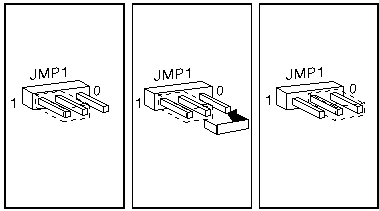
The jumper can be left on new position. The password is removed
each time the system is powered-on with the jumper in a new position.
Privileged-access password jumper (JMP2)
(On the planar)
Before setting an administrator (also known as privileged-access)
password, it is a good idea to read this section in its entirety.
Using this security feature requires some planning and ongoing administration.
The administrator password allows you to control who has
access to the system programs. If an administrator password is set,
you must enter it to use the system programs in the System Partition on
the hard disk or on the Reference Diskette. The administrator password
also can be used to override the power-on password. After an administrator
password is set, only those who know the password can perform tasks such
as:
- Altering computer settings or features controlled by the system programs
- Running diagnostic tests
- Resetting the system after a forced entry (If the server is forced
open, a POST error occurs. To clear the error, you must enter
the administrator password. Read about the LogicLock.)
Your server is shipped with the administrator password
feature Disabled. You must move a jumper on the system board before
an administrator password can be set for the first time. The jumper
has two positions:
- The locked state prevents an administrator password from being set,
changed, or removed. This is the position set at the factory.
- The change state allows an administrator password to be set, changed,
or removed.
Warning! If an administrator password
is set, then forgotten, it cannot be overridden or removed. The system
board must be replaced in order to access the system programs.
The privileged-access password jumper enables setting the
privileged-access password. The jumper has two positions, which are marked on
the system board. The system is shipped with this jumper in position 1, which
prevents the privileged-access password from being set accidentally.
To set the password, move the jumper to position 0 then run Set Privileged-Access
Password in the system utility programs. (The jumper position has no effect
after the password is set.)
Note: See Privileged-Access Password before
attempting to set this password. If the password is removed (using the system
utility programs), the jumper can be returned to position 1 to prevent the
password from being set.
- To set the privileged-access password to the change state, move the jumper to position 0.
- To set the privileged-access password to the locked state, move the jumper to position 1.
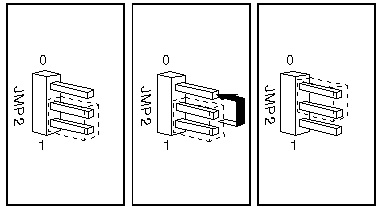
Cover Interlock Connector (JMP3)
(On the planar)
A 2- by 3-pin connector connects the cover-interlock switches
to the controlling logic on the system board. The two switches are connected
to the tamper-evident logic.
Switch 1 indicates the position of the keylock to the
tamper-evident logic, and switch 2 indicates when the covers are off.
More info about the LogicLock feature
HERE.
Header Pinout

|
| Pin |
Description |
Pin |
Description |
| 1 |
Reserved / Power on request * |
2 |
Reserved / Power on request * |
| 3 |
Switch 2 ** |
4 |
Detect keylock position |
| 5 |
Switch 1 ** |
6 |
Detect covers open |
|
Notes:
* Pins 1 and 2 are marked as reserved in the techref but connected to Power on request on the 95A planar.
** Pins 3 and 5 are interconnected on the planar.
Alternative Interlock Connector (SP66 or SP835)
(On the planar)
Pads for an alternative 2- by 2-pin interlock connector are provided. It
connects to the controlling logic on the system board.
More info about the LogicLock feature
HERE.
Header Pinout

|
| Pin |
Description |
Pin |
Description |
| 1 |
Power on request |
2 |
Power on request |
| 3 |
Switch * |
4 |
Detect position ** |
|
Notes:
* Pin 3 is connected to JMP3 pins 3 and 5.
** Pin 4 is connected to JMP3 pin 4.
Kickstart Jumper (JMP4)
(On the planar)
On the Server 95, serial port A can be used to power-on the system
when the power supply is in the standby mode. The kickstart jumper
controls whether the 'serial data in' or the 'ring indicator' signals from
serial port A are used to trigger the power-on sequence. When the jumper
is in position 0, the 'serial data in' signal is logically connected to
the input to the power supply; when the jumper is in position 1, the 'ring
indicator' signal is the source.
Note: This jumper should be set to position
0 for serial connections that do not drive the 'ring indicator' signal, such as
lease line and other directly-connected configurations.
- Leased-line state, move jumper to position 0.
- Other modems state, move jumper to position 1.
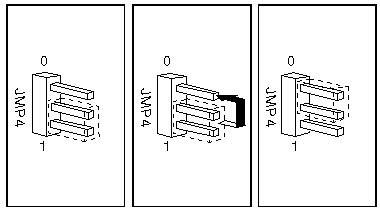
The Kickstart function is implemented in
Dallas DS1585S.
Header Pinout
| Pin |
Description |
| 1 |
Serial data in |
| 2 |
Power on request output |
| 3 |
Ring indicator |
Flash Memory Bank Selector (JMP5)
(On the processor complex - Type 4 only)
Only used in case of a flash update failure.
Detailed description HERE.
Remote Maintenance Service Connector (JMP6)
(On the planar)
The system board provides a 2-by-2-pin Berg connector for
a remote maintenance or service adapter, such as the IBM PS/2
ServerGuard adapter.
When the adapter is installed, the system can be turned off or reset from
a remote location.
When this adapter is not connected to this connector,
a jumper must be in place that connects pins 1 and 2 together for the system
to be powered-on. These two pins provide a signal path to the 'power-on-request'
signal to the power supply.
Note: If you get a 95 that's been
stripped, they might have pulled the ServerGuard adapter out, and not jumpered
JMP6. So if your new toy refuses to power up, check this jumper.
Header Pinout
|

|
| Pin |
Description |
Pin |
Description |
| 1 |
Power on request input |
2 |
Power on request output |
| 3 |
-Reset |
4 |
Not connected |
|
This header can be used to add a reset
button to your PS/2.
|